What is WPS Button on a Router? Its Purpose and Uses?
If you’ve found yourself a “WPS button on a router,” I’m here to help. In this guide, I’ll cover everything you need to know, from the purpose and the use case of WPS buttons.
What is a WPS button on a Router?
WPS stands for Wi-Fi Protected Setup, which is a button generally found on the back of the router, near LAN or WAN port labeled with the acronym “WPS” or “WPS/Reset” it’s a feature that allows you to quickly connect Wi-Fi devices to your router without entering the password.
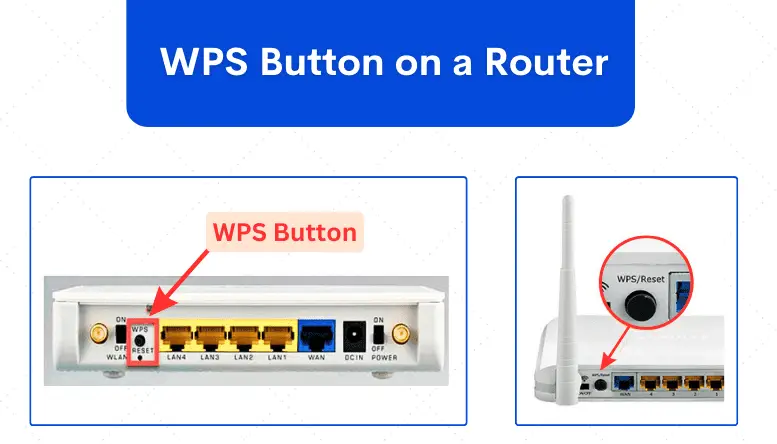
The purpose of the WPS button is to simplify the process of connecting wireless devices to a Wi-Fi network, especially for devices that don’t have a keyboard or screen to enter the password, such as printers, smart cameras, and other IoT devices.
How do you use a WPS button for device connection?
Typically, there are two methods for WPS connection:
1. Push Button Configuration (PBC):
It involves pressing and holding the WPS button on the router for a few seconds, then activating the same WPS mode on your device that you want to connect (such as a smartphone or laptop) through the network settings menu, where you’ll find the WPS option.
Once WPS activates on both the router and the devices, they will automatically enter into the mode to establish a connection without entering the password.
Such a mode of connection is most apparent for devices that do not have a screen or interface to enter the Wi-Fi password, like a wireless printer, for example.
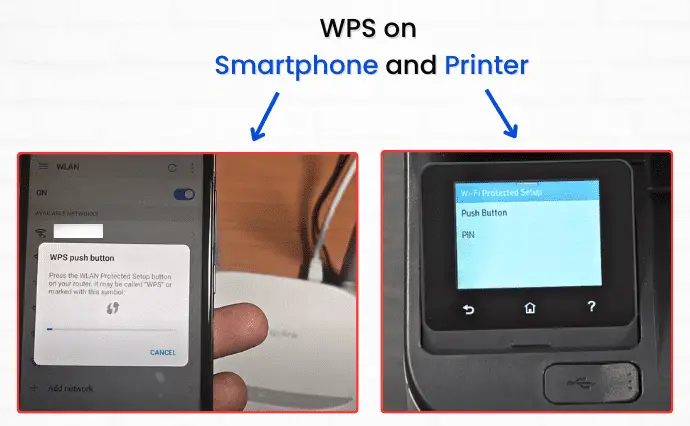
Also, when there are a lot of devices to be connected, like when guests come over, and you want to keep your Wi-Fi password private from them, PBC is the fastest and most convenient way.
Time for holding down the WPS button?
The timeframe for holding the WPS button depends on the specific router model and manufacturer. In most cases, you’ll need to press the button for a few seconds (typically around 2 to 5 seconds) to initiate the WPS pairing process.
For example, on a Linksys router, you must press the WPS button for 3 seconds until the LED light starts flashing.
Then, within a short timeframe (usually within 2 minutes), activate the WPS feature in the network settings of the device; it begins the scanning process for available WPS-enabled networks; once the device detects the WPS signal from the router, it establishes a connection with your Wi-Fi.
2. PIN Entry Method:
This method demands a PIN (usually an 8-digit number) to authenticate and confirm a secure connection between the router and device.
It involves opening your device’s Wi-Fi settings and selecting the ‘WPS Pin’ option. Thereby, you’ll be prompted to enter the eight-digit PIN. Once you enter the PIN, the device sends the PIN to the router using the WPS protocol.
After verifying its correctness, the router establishes a secure connection with the device without manually entering the Wi-Fi password.
The router’s 8-digit WPS pin is mentioned on the attached label, or one can get it by logging in to admin settings.

PIN Entry method by device’s PIN
In addition to the PIN Entry method, where the device uses the router’s PIN, some routers have an alternative method where you have to enter the device’s generated PIN into the router’s admin webpage.
In the router’s admin page, look for the WPS settings section, where you will find an option to enter the device’s PIN. The router checks whether the entered PIN matches the one generated by the device, such as a smartphone. If the PINs match, the router permits the device to join the wireless network.
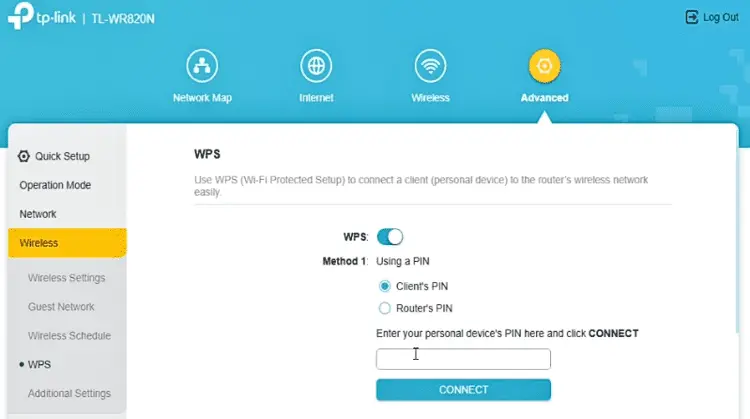
This method is less common but is sometimes available as an option.
Can I use a WPS Button? Is My Router WPS enabled?
Whether or not you can use the WPS button depends on whether it has a physical WPS button on the router itself labeled “WPS.”
If there is a WPS button, check further if it is enabled too. The best way to find out if your router is WPS-enabled is by checking on the admin page.
Without a physical button for WPS, you can still use the WPS functionality through the router’s web/admin interface, but it is supported only in some router models.
Most modern routers have this feature, but older models may not. Moreover, Internet service providers (ISPs) often turn off the WPS feature for security reasons. So, if you see the WPS button on your router but cannot use it, it is possible that your ISP has disabled WPS. So, are WPS not safe?
Is Using WPS Safe? Any Security Risks?
The short answer is no.
While WPS can be convenient for many, security concerns are associated with it. The PIN method, in particular, is vulnerable to certain attacks by hackers to gain illegal network access, making it less secure than manually entering a strong Wi-Fi passphrase.
Because of security issues, many experts recommend disabling WPS on your router if you’re not actively using it.
If you’re concerned about the security of your Wi-Fi network, it’s generally a good practice to use a strong, unique passphrase for your Wi-Fi network and consider disabling WPS if you don’t need its convenience. The steps to turn off the WPS function are done through the router’s admin page.
FAQs
Why you shouldn't keep WPS always on?
Keeping WPS always on can leave your Wi-Fi network vulnerable to attacks by hackers. This is because the PIN method WPS uses can be guessed or hacked easily, giving unauthorized users access to your network. For this reason, it’s generally advised not to enable WPS if you don’t need it.
What's the difference between the WPS Push Button and the WPS PIN Entry?
The WPS Push Button allows devices to connect to Wi-Fi by simply pressing a button on the router and then pressing WPS on the device. On the other hand, WPS PIN Entry requires entering an eight-digit PIN into the device or sometimes in the router’s admin page to establish a connection.
Is there a limit to the number of devices I can connect using WPS?
The limit on the number of devices you can connect via WPS is not decided by the WPS itself but rather by the capabilities and specifications of your router’s hardware. WPS is a method for simplifying the process of wireless connection, and it doesn’t naturally impose a limit on the number of devices that can be connected.
Can I use a WPS to connect devices to a guest network?
Yes, you can use a WPS to connect devices to a guest network if your router support WPS feature. However, using WPS may compromise security as unauthorized users can guess or hack the PIN. Instead, it’s relatively OK to share router passwords with guest devices. After all, it is a guest network and temporary.
Does the WPS/Reset button reset the router?
Yes, the WPS/Reset button on a router serves a dual purpose. A short Press (around 3 seconds) initiates the WPS function for quick connection of devices. While Long Press (10 seconds or more) initiates a factory reset of the router, erasing network settings, configurations, and Wi-Fi passwords. Remember to note that this functionality can vary from one router to another.
Does pressing WPS turn off Wi-Fi?
No, pressing the router’s WPS button will not turn off Wi-Fi. The WPS button is a feature for connecting devices to your Wi-Fi network. Some routers have a separate button for turning off or disabling Wi-Fi.
[Related]
- What is a Gigabit Port in Router? Benefits & Uses
- Why Wi-Fi not working but Ethernet is?
- How to Get Wired Internet in Another Room of House?
- What Is 10 Gigabit Ethernet (10 GbE) & Do You Need It?
