What is a Gigabit Port in Router? Benefits & Uses
Have you ever encountered the words “gigabit router” or “gigabit port” on a router? Today, I’ll explain what a Gigabit port or Gigabit ethernet connection is and what it’s used for.
What is a Gigabit Port on Gigabit Router?
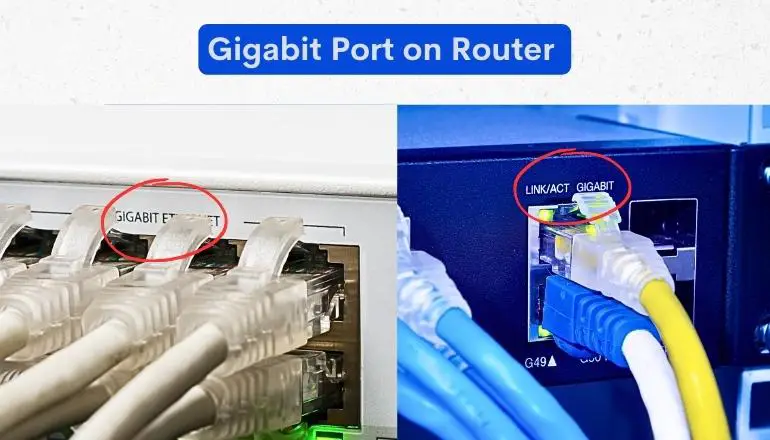
A gigabit router is a router that provides high-speed gigabit ports (LAN outlet), which theoretically can reach network speeds of 1Gbps. Reaching this speed via an Ethernet cable can help you stream movies or share files online. These routers are often used as the backbone in big networks, particularly large organizations.
Wi-Fi speeds are getting faster and faster. Although it’s technically possible to achieve gigabit speeds on Wi-Fi, most devices still can’t handle it reasonably. That’s why gigabit routers shine when you use them with a hardwired connection.
When it was first developed, some people thought that achieving Gigabit speeds with Ethernet would require fiber optics or other unique network cable technology, but that’s only necessary for long distances.
Gigabit Ethernet usually uses fiber optic connections to transmit information quickly over long distances. For shorter distances, copper cables and twisted pair connections are used, specifically the CAT5e and CAT6 type standards, similar to the older and widely used 100/1000 Mbps Fast Ethernet that operates from CAT5 cables.
Today, we have even faster interfaces, like 10 GbE (10 Gigabit Ethernet), although its use in consumer products is not widespread. But there’s an interface that will be even faster: Terabit Ethernet, which provides 1,000 gigabits per second.
Advantages of Gigabit Ethernet over Fast Ethernet
- The transmission speed is 100 times higher.
- Reduces bottleneck issues and improves bandwidth capacity, resulting in superior performance and lower ping.
- It offers full-duplex capability, giving virtually double the bandwidth.
- Delivers cumulative bandwidth for faster speeds using gigabit adapters and switches.
- Quality of Service (QoS) reduces latency and high ping issues, which is especially important for online gaming or video streaming, and delivers better video and audio services.
- Affordable.
- Compatible with Ethernet nodes already installed in home routers and new buildings.
- Transfer a large amount of data quickly.
How Fast is Gigabit Ethernet Practically?
Under normal conditions, the effective data transfer rate over the cable can reach 900 Mbps, if only for short periods. Devices cannot transfer data at the full 1 Gbps (125 MBps) speed due to various factors. These include the quality of cables and switches, the distance between nodes, and interference from other signals and devices on the network.
On PCs, the performance of a Gigabit connection can be greatly limited by disk drives those SATA or SAS. Hard drives spin at speeds between 5,400 and 9,600 RPM revolutions per second and can only handle data transfer rates of 25 to 100 megabytes.
Additionally, some home routers with Gigabit Ethernet ports may have CPUs that are unable to handle the necessary load to support maximum network speeds for incoming or outgoing data. The more client devices and network traffic sources, the less likely a router processor can support full-speed transfers on any particular link.
There’s also the connection-limiting bandwidth factor, as even if an entire home network can get 1Gbps download speeds, even just two simultaneous connections would immediately halve the available bandwidth for both devices.
Gigabit Cable
You usually can’t tell by looking physically if the cable supports Gigabit speed. Whether it’s on a device or a router, they all have the same type of RJ-45 connection, whether it’s for 10/100 (Fast) or 10/100/1000 (Gigabit) connections.
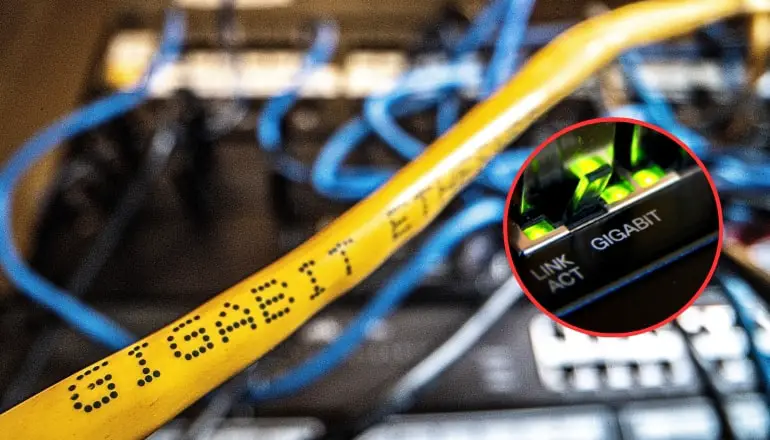
Network cables often have information printed on them about the standards they support. These markings help you confirm whether a cable can operate at Gigabit Ethernet speeds but do not indicate whether the network is configured to operate at that speed.
Also, gigabit speeds indicate by mostly orange or green lights on PC side of ethernet.
To check the speed of an active network connection, open the connection settings on your device. In Windows OS, go to the Network and Sharing Center settings, then click on “Change adapter settings.” From there, you can right-click on a connection to see its status.
Non-Gigabit Devices for Gigabit Port
So what happens if your device only supports 100 Mbps of speed but you connect it to a Gigabit-compatible port? Does it instantly upgrade the device to use Gigabit? No, it doesn’t work that way.
But here’s the thing: broadband routers that have Gigabit Ethernet also support older 100 Mbps and 10 Mbps Ethernet devices. So, for those older devices that don’t support Gigabit, they’ll simply use whatever speed (10/100 Mbps) and duplex (full or half-duplex) mode they support.
This means that if you have multiple older 100 Mbps devices on a network connected to a gigabit port, their combined data throughput won’t exceed the 100 Mbps available for each device. It’s like they’re all working together at their own speed.
The same thing happens if you connect a Gigabit-capable device to a slow network; It will only work as fast as the slowest network.
Situations where Gigabit speeds are Worth it
Generally, the people who can best take advantage of a Gigabit router are those who have a lot of use for transferring large files on the LAN, streaming HD video, or running complex applications such as server-based tasks.
An example of professionals who have a NAS server with high LAN traffic. In these situations, having a Gigabit router with multiple gigabit ports can speed up data transfers and reduce latency and freeing up your time for other tasks. Here, opting for Cate7 wiring instead of Cate6 is better.
Things to Remember when Selecting a Gigabit Router
When buying a new gigabit router, it’s important to check out its communication standards. Routers with Wi-Fi 6 or 6e, the latest communication standards, can deliver you those true gigabit’s download and good upload speeds.
Wi-Fi 6 has greatly improved compared to older standards, like wider channel widths. Plus, routers supporting Wi-Fi 6 can handle more devices, so you won’t have to worry about slow internet during peak hours.
Network switches come with a varying number of ports. The more ports the Gigabit switch has, the more devices it can connect to the network. So, when you’re picking out a switch, consider how many interfaces you’ll need in the future.
It’s always better to have more interfaces than you actually need. For home use, a 16-port Gigabit switch or a 24-port Gigabit switch is a good choice.
FAQs related to Gigabit Port
When is required a gigabit router?
If you need the highest possible network speeds, transfer large files over your network, or receive speeds over 100Mbps from your ISP, a Gigabit router is the way to go. Additionally, most recently released routers support Gigabit Ethernet, so when considering purchasing a new router, it’s a good idea to check whether your current router already supports Gigabit speeds.
What devices are connected to a gigabit port?
Gigabit ports are typically used to connect devices such as computers, game consoles, network-attached storage (NAS), or network printers to a router. Connecting devices via a gigabit port increases data transfer speed on your home or office network.
What should you do if the LAN port on your PC does not support Gigabit?
If you have a PC with an older LAN port that does not support Gigabit, you can use a Gigabit-compatible ethernet adapter or wireless adapter with USB or PCIe connector, which allows you to connect your PC to the router using a Gigabit connection.
Are there any cons of using a Gigabit router?
The major disadvantage is that it can be costly to purchase a Gigabit router.
Are all the ports on the router compatible with gigabit speed?
Not all ports on the same router can be Gigabit. Their number can range from 1-2 on inexpensive models or more on professional office switches.
