.DMP File – Is it Important? Should you Delete or Not?
Have you also encountered a file on your computer with the .DMP extension? like Memory.DMP But they are exactly?
In this article, I’ll provide an overview of these files – whether they are important or completely safe to delete, consuming much data sometimes in GB. By the end of this article, you should have a better understanding of.DMP files and how to handle them.
.DMP File – Is it Important? Should you Delete or Not?
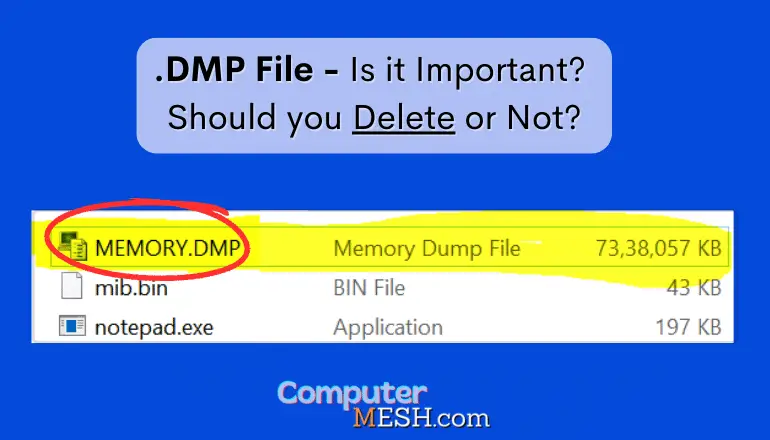
What are .DMP Files?
A .DMP or dump file is essentially a snapshot of your computer’s Memory at the time of a system crash or malfunction by certain programs during a ‘Blue Screen of Death’ (BSOD) or receiving an error message indicating that the application will stop abruptly or close like in case of Chrome.
Either Windows, Linux, Mac or other operating systems are susceptible to abrupt, malfunctioning, and crashing, thereby generating a DMP file. It is mostly saved as Memory.dmp or a similar word with a .dmp extension in the temporary or root folder (%SystemRoot% directory), or sometimes third-party program stores .DMP file in user profile/application folders.
The .DMP file contains the reason and information about the running processes, memory information, kernel address pointers, system state, and other data when the application error or whether hardware failure occurred like PSU. Think of .DMP files as the black box of an airplane, documenting the situation just before a crash.
Are .DMP Files Important?
For developers and IT professionals, .DMP files are indispensable for analyzing the information using debugging tools to understand the root cause of crashes, malfunctions, or security threats. This information is critical in bug-fixing, software patches, and maintaining overall system stability.
For the average user, .DMP files may not be helpful who don’t have the technical expertise to interpret the data in a dump file. Still such files can share with technical support to aid in troubleshooting. But often it automatically gets resolved without disrupting your work.
Can I Delete .DMP Files, Is it Safe?
The answer is Yes. While .DMP files are useful in troubleshooting, but they don’t serve a functional role in your computer’s operation. Therefore, you can delete them without harming your system. It will not affect the performance of the system in any way.
Moreover, each DMP file, like other files on your computer, occupies much disk space and can steal virtual RAM space from your computer if available storage is running out. You can delete the DMP files to free up space and speed up HDD.
As long as you need .dmp files for diagnosing an underlying issue with your system or software, you shall use it or move them to an external drive if your internal storage is running out.
How do I Delete .DMP File?
The process to delete .DMP file is so simple. First, open File Explorer and navigate to the ‘C:\WINDOWS\Minidump’ folder (or your current folder location), where you will find all the .DMP files that have been created as a result of program crashes.
You can select multiple files at once by pressing and holding the CTRL or SHIFT keys while clicking to choose them. Once the files are selected, press the ‘Delete’ button on your keyboard or right-click and select ‘Delete’. Your .DMP files will be safely removed from your system.
Or use a Disk Cleanup tool built in Windows to cleanup .DMP files.
- Hold Win + R, the Run window will appear, paste the cleanmgr command and click OK.
- Next, select the system drive. You can delete it first on the system and then on others.
- The Disk Cleanup window will appear, and you can check all items with checkboxes – nothing important will be deleted. Then click Clean up system files (if there is such a button).
- The deletion will begin. Attention! Sometimes it takes a long time. While the PC can load, it seems frozen, but you just need to wait.
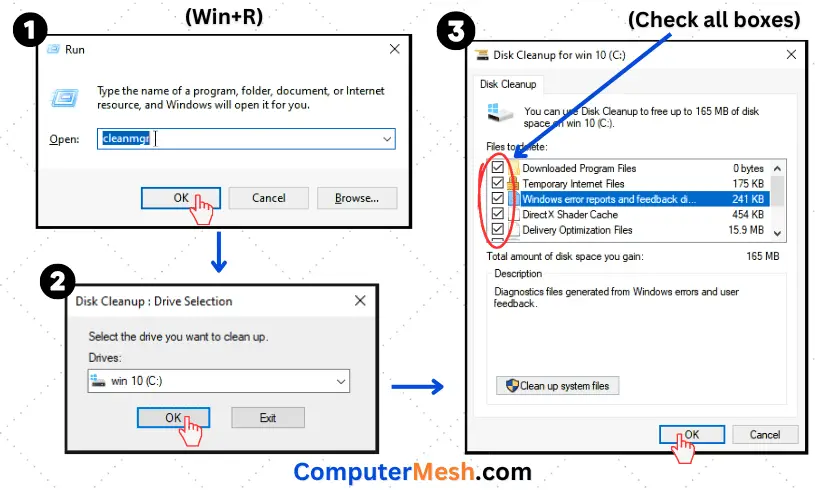
You can also clean up the disk from the properties of the disk itself.
- Right-click on this disk, select Properties> Disk Cleanup.
- Set checkboxes as you need and press OK.
- By following these steps, .DMP files can be safely removed from your computer without any risk of damaging important system or program files. In addition to freeing up storage space, getting rid of unnecessary .DMP files.
This built-in trash cleaner is perhaps the safest of all cleaners. It won’t lead to errors. Sometimes Debug Dump Files can take up a lot of space, so of course, you should remove them.
Can You Stop Automatic Creation of Memory.dmp File?
If you wish to prevent the creation of .DMP files entirely, you can modify your system settings to turn off automatic memory dumps. However, it becomes complicated for future troubleshooting.
For this, Open “Control Panel” -> “System and Security” -> “System” -> “Advanced system settings” on left side. In the “Startup and Recovery” section, click the “Settings” button.
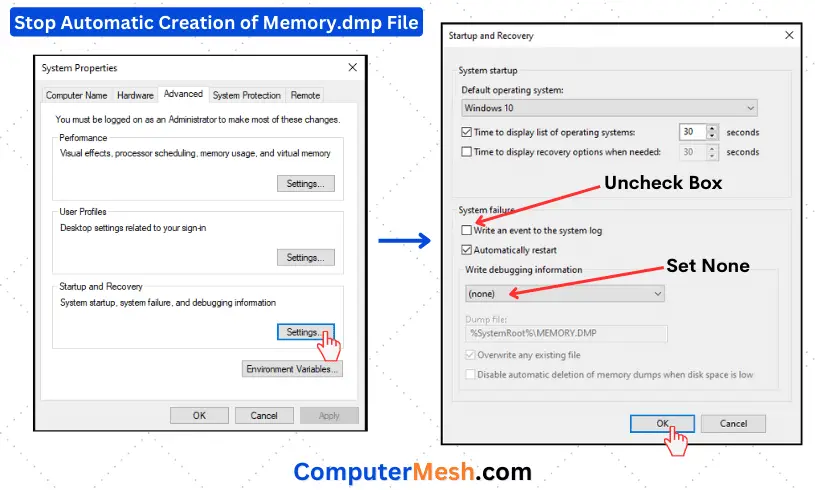
The Startup and Recovery window will appear. In the System failure section, uncheck the box that says Write an event to the system log. Also, here, you’ll see the ‘Write debugging information’ dropdown menu. Click on this and select (none).
Click OK to close the Startup and Recovery window. Click OK again to close the System Properties window. Close the System window and the Control Panel window.
That’s it. You’ve disabled the automatic memory dumps in Windows 10. However, remember that this is generally not recommended unless you’re experiencing specific issues or if it’s necessary for other reasons. These dumps can help diagnose and solve system problems.
Here you can also choose the path to save the Memory.dmp file in place of “%SystemRoot%\MEMORY.DMP”,.
In fact, a balanced approach to .DMP file management would be to periodically clean up older files while keeping recent ones intact. This ensures you maintain troubleshooting capabilities while optimizing disk space.
Conclusion
Windows 10 has been developed to allow the end user to have management alternatives in case of system errors. Because the system is made up of so many processes, Microsoft has developed certain files where the relevant data or information of the failure is stored to troubleshoot. This is the case with memory dump files.
The bad thing is that accumulating these files implies an unnecessary use of hard disk space that can affect other, more critical processes. That is why it is good to delete .DMP files in Windows periodically if it is not needed.
[Related]
