Ethernet Light Blinking (Green, Orange, Red) Explained.
Ethernet port lights are something that usually goes unnoticed. Especially in desktop PCs, since they are on the back side and aren’t directly visible.
If you have ever looked at the lights on your Ethernet port blinking or some lights stay lit while others are flashing, you might have wondered what they mean. Why does it do so? Is the weak connection the reason that’s making the LED light turn on and off again and again?
The Ethernet port lights can confuse a novice and even an experienced user. So I thought it would be pretty good to clear up this confusion., In this article, you will find out why different LED light colors like green, red, amber or yellow appear on an ethernet port? and what each color means?
Ethernet port lights
Why Is It Important To Know The Lights On Ethernet Port Mean?
Ethernet port lights are the indicators of the Ethernet connection. They tell you several things about the network connection.
The LED light on an Ethernet port appears to indicate the following:
- Whether the Ethernet cable is connected or not,
- Whether there is data activity over that WAN and LAN port,
- Whether the Ethernet port is working or not,
- The speed of the connection.
- Whether its effecting the speed of the network connection.
All these things are useful to know which helps you to troubleshoot any network issues you may face.
Now, what sort of information you get from the LEDs might depend on the manufacturer, but some common indicators are explained below.
Some Popular Indications From An Ethernet Port
1. No Light:
Seeing no light on the ethernet port seems self-explanatory – there’s no connection. Either the Ethernet cable is not plugged well in, or there is no power to the port.
It could also show that the connection might be broken along the wire or a sign of a bad Ethernet port. In this case, you should try a secondary working ethernet cable to test the connection and watch if the light color changes on the ethernet port.
If that doesn’t work, then there could be an issue with the motherboard, but before that, restart the computer once.
Note: Some motherboards don’t display light when the speed rate is below 10Mbps; if that’s the case with yours, then there isn’t a problem with your ethernet port.
2. Solid Light:
A solid light on the ethernet port indicates that the cable is correctly plugged in and the connection is established to communicate with the computer.
3. Blinking Light:
If the light on your ethernet port blinks indicates that the data being transmitted over the network cable.
The light will blink when there is an active connection and data packets are being sent or received. So if you see the light flashing, it is normal and indicates a good network connection.
This is different than a solid light as that explains that the hardwired internet is established only, but not the devices are actively communicating like browsing, uploading, or downloading.
Can Ethernet Port Light Blink Even When There’s No Activity?
Have you ever noticed the light on an ethernet port keeps blinking even though your computer is turned off? This phenomenon can be explained by a modern feature known as “Wake-on-LAN”.
This feature enables the network to wake the computer even if the device appears to be turned off by sending a signal through the ethernet connection. If the option is enabled, the ethernet port light will continue to blink.
Furthermore, many computer operations run in the background. If the computer isn’t being actively used, the screen may turn off to save energy, but the tasks keep running in the background. As a result Wake-on-LAN feature, the light blinks due to active communication over the ethernet.
What Do the Different Colored Lights on Ethernet Port Light Mean?
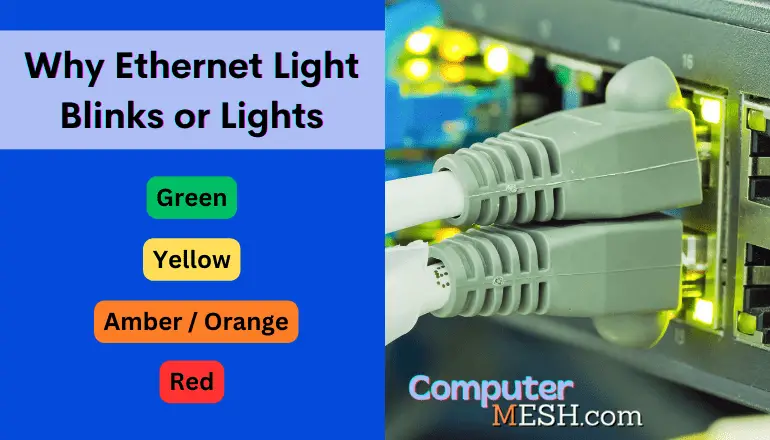
The LED lights on the ethernet port can be either green, yellow, or orange. The exact meaning of each light might slightly differ from manufacturer to manufacturer, but the general indications are more or less the same.
Some popular manufacturers will be mentioned below, but it is meant to display three possible connection speeds for most cases.
Here is what different colors on an ethernet port usually indicate:
Green:
Green is practically the most common color on the ethernet port. It indicates that the connection is good and data packets are being transmitted or received at an average speed. The specific rates might differ from brand to brand but are generally in the 10/100Mbps range for fast Ethernet or 1000Mbps to 10Gbps for Gigabit port.
Yellow:
This color appears on the ethernet port to indicate a slower speed connection. The connection is still established, and data packets are being transmitted or received at a lower speed than possible.
For example, if you have a Ethernet card with gigabit support installed on your computer but the router only supports 100Mbps, the LED light will be yellow instead of green.
Orange/Amber:
This color appears on really high-grade ethernet ports and is used to indicate a connection at 1 to 10Gbps. This is the highest possible connection speed and is only available on the most expensive motherboard networking gear. Such high rates come in handy if you’re live-streaming your high-definition gameplay on Twitch, YouTube, Facebook, among others.
Red:
A red light on the ethernet port means there’s no connection. This happens when the connection is paused or disabled between the connected devices or another issue with the network connection.
In any case, if you see a red light, run a Windows troubleshooter to fix this error, restart the computer, and check if the issue persists.
No Led:
Seeing no color on the ethernet port can mean one of two things. One, a speed of 10 Mbps. This speed is okay for just casually surfing the web or streaming music without waiting for it to buffer.
Two that the ethernet port is not receiving any power. This can be caused by a faulty router’s Internet connection, a bad wire, or simply because the Ethernet card inside the computer is not working.
Sometimes, the LED indicator on the port may be turned off. You can turn it on by going into the BIOS settings of your computer or simply unplugging the cable and plugging it back in. This will usually cause the LED light to come back on.
Good to Know : Try double-checking the connection; sometimes, the ethernet cable length doesn’t go all the way to properly set. You will be able to hear a “snap” sound of the clip when it goes all the way in.
Ethernet Port Lights From Motherboard Manufacturers
Different Motherboard types from manufacturers may put their unique colors on the ethernet ports, but most usually have the same color. Colour coding from some popular manufacturers is briefly mentioned below.
ASUS Motherboard
Ethernet ports on Asus motherboards usually have two lights (may vary depending on the model). One light blinks while the other remains static.
When there’s active data communication, the you will see a blinking light. Now, the color of the second light depends on the connection speeds, which can be:
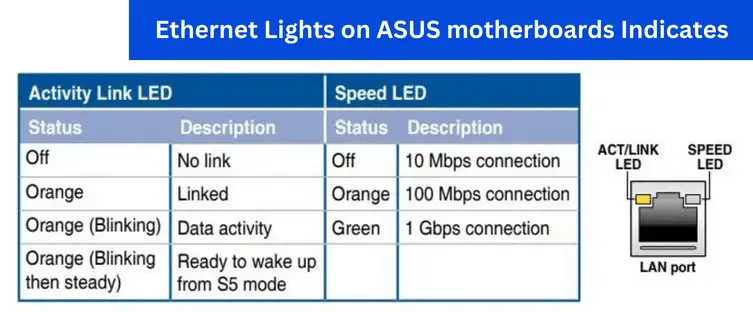
There’s also a color code for the wake-on-LAN feature. In this case, there will be a loop where the orange light stays static and blinks a few times.
Gigabyte Motherboard
The color of the ethernet port on Gigabyte motherboards somehow follows the same principles as said.
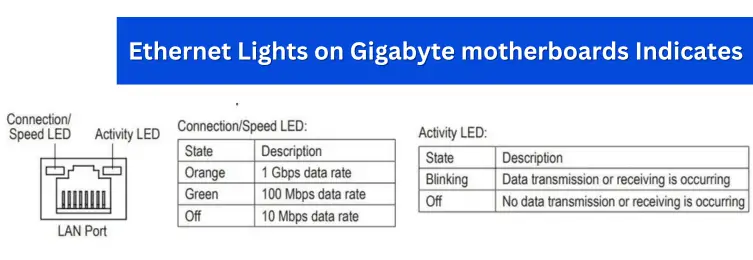
If it blinks, there’s communication. If it is static, the connection is established, but data transmission is not occurring. Some new gigabyte motherboard models might have blue light instead of orange.
MSI Motherboard
MSI motherboards have green, orange as well as yellow lights. Here, the steady yellow light indicates the connection is ready for communication and data transfer.
If the color of the blinking light is green, the connection is working at the fastest speed. However, if the color is orange, this indicates the connection is not working at the fastest speeds possible.
The color of the light as per the connection speeds on the MSI motherboard is mentioned in the below image.
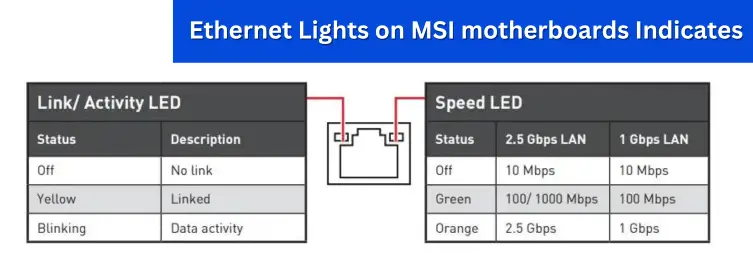
Intel Motherboard
Intel’s color code is simple. There’s usually one light, and that is green. If it’s blinking, there’s data activity over the ethernet.
ASRock Motherboard
ASRock follows a similar pattern as Asus, as seen in the image below.

FAQs
What color should ethernet light be?
The color of the ethernet light depends mainly on the manufacturers. It can have a green, orange, or even yellow color. Regardless, if it’s blinking, there’s active data communication, and everything is working normally.
Should my ethernet light be blinking?
Depending on the task, the ethernet light can be blinking or steady. The light should be blinking if you’re actively using the internet, downloading, or uploading via the ethernet cable. If the light is steady, that is good too. It means there’s an active connection but not occurring any activity. So, in short, a blinking light is normal and nothing to worry about!
Why is there no LED light on the ethernet port even if the cable is plugged in?
Seeing no LED light on the ethernet port can sometimes mean one of two things. More commonly, it means there’s no connection. Try double-checking both ends of the ethernet cable and the devices as well. In the other case, the light might not appear when the connection speed is the slowest – less than 10 Mbps.
When Should the Ethernet Port Light on the Motherboard Be Off?
The ethernet port light should be off only when the cable is unplugged, or there’s no power to the Ethernet port. If it’s plugged in and the light is still off, then either the data speed is slow, about 10Mbps, or there is a problem with the Ethernet port.
Conclusion
The lights on the port aren’t just a random thing; they show you valuable details of the speed and health of Internet via ethernet. They should also be the first place to look in case of a network error.
Depending on the motherboard company, the light on an ethernet port can mean different things. However, there are some common indicators. Green, for example, would represent that there’s a connection. The color can also be orange, yellow, or even blue (again, depending on the manufacturer).
On the other hand, if it’s blinking, it means active data transmission is occurring via the ethernet. If the light remains steady, it shows the connection is on standby.
Finally, some motherboards will have up to 2 LED lights on their ethernet ports. Usually, one will blink while the other will remain steady. The blinking light typically shows active communication, while the solid light may represent the connection’s speed.
Now, the color of these lights will depend on the manufacturer, and more info will be available in the manual. Some of the general indications have been briefly mentioned above.
I hope this article helped you understand the meaning of different colors of ethernet port lights!
