7 Factors to Consider When Buying an External Hard Drive
If you are thinking of buying an external hard drive, there are several important factors that you should take into account before making your decision, which you will find detailed below in this article.
Purpose of External Hard Drive
An external hard drive is a data storage device used to read or save digital information from the device to which it connects.
It can be used to save photos and videos, play (or record) videos on TV, store backup copies of computer files & programs, or extend the storage capacity of a current PC or a game console, among other things.
Unlike internal hard drives (those that go inside the computer), external drives usually have a relatively small size, making them portable, and allow you to connect to your computer and other devices externally through a USB port, which they are handy for laptops and tablets that have a limited storage capacity.
Two Types of External Hard Drive
First of all, you should be clear about whether what you need is a conventional HDD (Hard disk drive) or SSD (Solid state drive) since there is a notable difference between these two.
1. Conventional External HDD
HDD or ‘hard drive disk’ comprises one or several magnetic disks that rotate while working, and a head similar to a needle is responsible for reading and writing the data.

As it rotates, the heads read or write information. Since a hard drive relies on moving parts, it becomes hot and noisy when turned on. It does not stop spinning except when it is turned off. HDDs are quite fragile too: shaking or falling can cause the read heads to break or the magnetic plates to move
2. External SSD
SSDs, or ‘solid state disk,’ as their name suggests, do not move. They remain in a rigid and static state and use flash memory to store information. In the below image you will find what’s inside of an SSD.

When the user requests information, they can access it faster than HDD, although more expensive.
Its life is also longer than a normal hard drive disk since they do not suffer the same rotating wear. This makes SSDs more reliable and durable. However, SSDs can degrade due to limited number of read/write cycles.
Well, what does a limited number of read/write cycles mean?
It means the number of times an SSD can be written or used before it starts to degrade in performance & life. This is because each time data is written onto an SSD, it wears down a small portion of the memory cells. Once all the memory cells have been written on, the SSD will no longer be able to maintain its performance and will degrade speed and life significantly. HDDs have no such drawback.
In practice, the most important differences lie in speed and price. External SSD drives are faster and generally offer better performance, but they are more expensive and have a lower capacity of up to 2TB. External HDD disks are cheaper and have larger storage capacities, although less fast.
7 Factors to Consider When Buying an External Hard Drive
Once you understand the difference between the two types of external drives, we can start talking about their characteristics. Popularly, one always chooses disks with a storage capacity more or less according to our needs. But there are other things we must take into account. The below are the most essential features that an external hard drive has.
1. Speed
This characteristic is the one that experts in the field consider most.
With a conventional hard drive, one must look at the disc speed (RPM). The higher the rotating rate, the faster the head will select the information point and the quicker it will be delivered to the user.
Rotation speeds can be between 5400 rpm and 15000 rpm (RPM – Revolutions Per Minute) at which the circular disks inside it rotate. The most common are between 5400 rpm and 7200 rpm. Higher than that are particularly for SAS and NAS servers.
For someone who cannot waste time watching how files are transferred from the computer to the hard drive and vice versa, SSD is a more suitable option. SSDs work differently by not moving; instead, they compose a processor inside it that is responsible for reading and writing data, and the speed of the disk largely depends on its effectiveness.
Typically, the transfer rate of SSD will is more than HDD still there are some tweaks to speed up your Hard Disk Drive.
In short – If you install an operating system on the disk, you want the startup and execution of the processes to be as fast as possible. In this case, it would be advisable to get one of the SSD types. However, if you want it to watch movies or store data, the drive’s speed is not something you should be concerned with. An HDD more than meets these expectations, and you will also gain in savings and capacity.
In any case, speed is a characteristic that can be affected by other terms. For example, an SSD can be very powerful but has a USB 2.0 as a connector, and this slows down all its power. We must make sure that the type of connection our disk has is the one that corresponds to its power so that it is not limited.
2. Connection type, ports, and interfaces
The connectivity of our disk is very important for the speed of file transfer. On external drives, we can find different types of connections.

- USB 3.2: The connection via USB has different standards. Currently, USB 3.2 Gen1, 3.2 Gen2, and 3.2 Gen 2×2 are the faster interface on the market. They are quicker than USB 2.0, and the file transfer speed is relatively high: 5 GB/s for USB 3.2 Gen 1 and 20 GB/S for USB 3.2 Gen 2×2.
- USB-C: It is the latest connector that has emerged and aims to be universal for all devices. It would use the same standard as any USB so that the speeds would be the same as those quoted. In this case, 5 GB/s for a standard USB-C 3.2, 10 GB/s for a standard USB-C 3.2 Gen2, and so on. The advantage of a drive with USB Type-C is that it connects to smartphones and tablets with Type-C without adapters.
- Thunderbolt: Thunderbolt can increase the transfer speed significantly, up to four times compared to USB. This type of technology was created with the idea of replacing other current buses, such as HDMI. It can reach a bandwidth of up to 40 GB/s, though it is planned to be developed to go to 100 GB/s. External drives with the fastest Thunderbolt ports tend to be more expensive.
Today, the USB connector is the type of connection that most computers, tabs, smartphones, TVs, and consoles have, so you should not have any problems.
3. Capacity
The simple answer, of course, is “as much as you need.” However, it can be difficult to determine if the files you want to store are spread across multiple folders on your PC.
Nowadays, it is expected to find movies in HD, Full HD, 4K, and games that take up 100GB of memory or a collection of 2 or MBs of photographs. If your budget is tight enough, the ideal is to buy a disk with at least 1 TB of storage to stay caught up.
The maximum capacity for HDD is larger – up to 24 TB can be found on the market. Also, the average HDD is almost 10 times cheaper than an SSD of similar capacity. In contrast, SSDs have a more modest limit – 4 TB and cost more per GB than HDD.
One detail to keep in mind is that when connecting the disk to the computer, you will see less space than the manufacturer indicated. For example, when connecting the 1 TB to the PC, the capacity is 931 GB. Why does this happen? We explain it below.
Historically, whether for simplicity or marketing, hard drive brands calculate capacity using the decimal numbering system (the one that people use), where 1 KB = 1000 bytes, 1 MB = 1000 KB, etc. On the other hand, the computer calculates capacity using binary numbering (the one that machines use where 1KB = 1024 bytes, 1MB = 1024 KB).
Therefore, if you use Windows, convert your calculations accordingly beforehand. Following are the capacity SSD sizes that Windows recognizes as storage.
Manufacturer's capacity | Capacity on Windows |
1GB | 1.0737GB |
128GB | 119GB |
256GB | 238GB |
512GB | 476GB |
1TB | 931GB |
This difference may seem small, but it is crucial to remember when choosing the capacity for SSD or HDD as external drive.
4. Size & Design
The form factor is the size of the external hard drive. There are two types of form factors:

- 2.5 inches. These drives are generally compact and easy to carry, which is available for both HDD and SSD.
- 3.5 inches. This type of external hard drive is larger than 2.5, and this is often the deciding factor when choosing them. If you plan to use it with your laptop for traveling, it is not a good solution than 2.5 form factor plus its size is available only for HDDs but not SSDs. Plus, if you need a HDD with a capacity higher than 5 TB, you will have to opt for larger 3.5 models.
5. Compatibility
If you don’t want to be surprised that the drive you bought does not work when you connect it. Before buying, check to see if the external hard drive is compatible with the device you will connect it to. The important thing is the file system of the disk you buy (usually NTFS).
Use on computers
Normally, if you connect the drive to a Windows computer, you should not have any problems, since external hard drives usually come with an NTFS file system is compatible with a Windows PC. However, to connect the drive on Mac or Linux, you should check if the drive is formatted in a compatible file system, such as exFAT or FAT32. If not, you must reformat the disk to use it on these devices.
Connection to mobile phones and tablets
If you want to extend an external hard drive to a mobile device, make sure that said device includes OTG (On The Go) technology and a transmission cable compatible with this technology to communicate with your mobile or tablet, either to read files or to modify them.
For example, to transfer or read data from an external drive to a Samsung S21 mobile, you will need a USB C 3.1 to USB 3.0 OTG adapter cable.
PS5 and Xbox compatibility
Xbox and PlayStation consoles typically support external drives with the NTFS file system. You can use an external hard drive or SSD formatted with NTFS to expand your storage capacity for games, apps, and other media on these gaming consoles.

Just make sure the external drive is compatible with the specific console model you own and follow the manufacturer’s guidelines for formatting and setup.
For TVs
Nowadays, most external hard drives use USB 3.0 (or 2.0) technology to connect to devices, so they are likely compatible with most modern TVs. However, it is important to check the specifications of your TV to confirm if it supports an external hard drive connection and which file systems are compatible.
If the TV does support external hard drives, you can use the drive to watch videos, play music, and view photos. Some TVs also allow you to record programs directly onto the external hard drive for convenience and storage.
6. Security
If there is one thing that worries us when we save important information on an external drive, it is that this information is not lost or stolen. Therefore, security and access to our devices by third parties are very important. Many hard drives offer different some security systems such as:
Password or fingerprint protection: Some drives incorporate the possibility of protecting access to their folders using a password or even fingerprints. With these measures, you ensure that no one can see your data. However, the drawback is that it is not possible to recover them if you lose the password or if the fingerprint reader breaks, and further, there is no possibility of putting a new one into operation.
In addition to access security. Some brands offer the possibility to schedule backup copies from time to time so that the data will be automatically saved on your computer without you having to intervene. If this possibility does not exist on your disk, you must copy the data manually.
Protection from external influences
It is an important characteristic for all external drives; in the case of hard disk drives, it becomes even more in demand.
If a fall or strong shaking occurs during operation of HDD, the heads sliding on the magnetic disk hit it and tear off the ferromagnetic layer on which the information is stored even it may crack the magnetic plate when dropped.
So, if you plan to take the disc with you and transport it in bag or in various places, choose models with shock protection – a rubber or silicone case, so an unfortunate fall will not damage the disk.
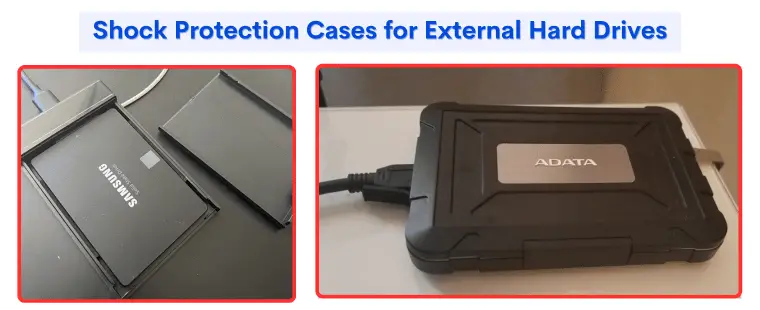
For SSDs, additional shock protection is not needed at all because there are no moving parts inside the drive, and the chips are firmly fixed. Typically, SSDs can withstand drops from heights of up to three meters. But this does not mean that such a disk does not require careful handling – the manufacturer will refuse repairs under warranty if it finds traces of mechanical damage.
7. The Brand
There are companies very specialized in this type of device that offer excellent quality standards at competitive prices. This is especially important to minimize the risk of losing information due to disk deterioration or malfunction.
Major brands include Seagate, Western Digital, SanDisk, Samsung, and Toshiba, among others. It is recommended to choose a well-known brand to ensure the best quality and reliability for your external hard drive.
Final Words
In general, the potential buyer is very clear about what he want an external hard drive for, but less often think about which is the optimal drive for them. Normally you go and get one that fits in capacity and reasonably cheap.
In this article I gave you the necessary information and the key factors to consider when buying an External Hard Drive to filter in a more reasoned way and, based on your needs, save a few money when purchasing an external hard drive.
