How to Tell if My WiFi is 2.4 or 5GHz? (2 Simple Ways).
Just a few years ago, the frequency used in most routers was 2.4 GHz WiFi. However, the 5 GHz frequency has started to be used, so dual-band routers have appeared, using either of the two frequencies above. So the question here arises; how to tell if WiFi is 2.4 or 5 GHz?
In general, it is said, 2.4GHz is the best to connect away from the device since it is less sensitive to distance and possible walls. On the other hand, the 5GHz offers the faster download and good upload speed than 2.4Ghz, but it is sensitive to distance.
Thus, it is vital to choose the appropriate WiFi channel width and the band to which you have to use. For this reason, it is must to know how many GHz your WiFi has?
How Many GHz is My WiFi? (2.4 or 5GHz)
In Windows 10, there are two easy ways of knowing the band of the connected Wi-FI:
1. See the Wi-Fi Band from Windows Settings
1. Open the settings of the Windows, and then click on the Network and Internet section. Now, under the wireless network, click the Hardware properties link.
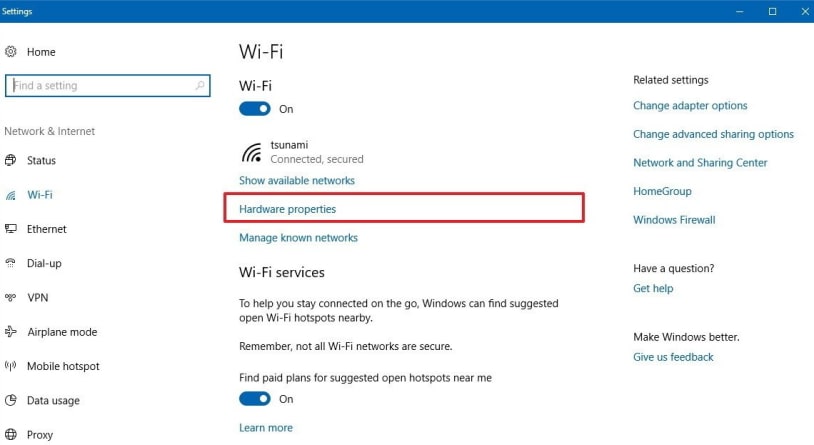
2. Once you click, you get to the properties page, and here you will find everything related to the wireless network, including network band (GHz), IP address, security type, etc. For instance, as you can see in the image below, I am connected to the Wi-Fi using 2.4 GHz.
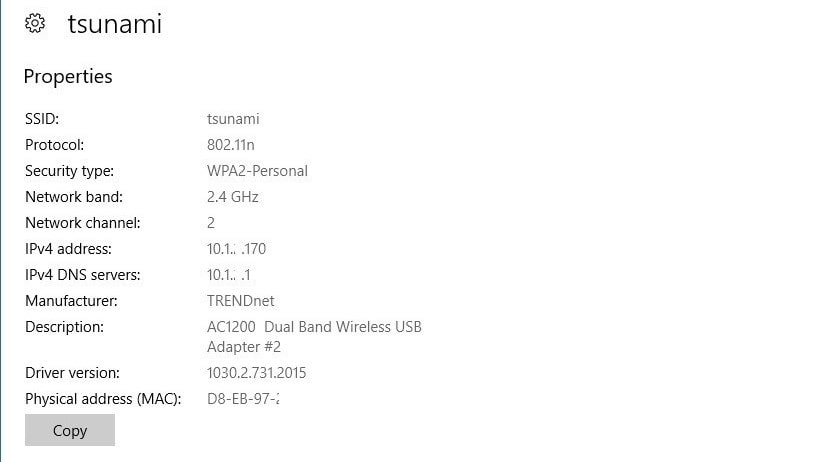
2. Find out the Wi-Fi GHz from the Command Prompt
Open search bar, type in cmd, and click on open or run as administrator. The command console will open, copy and paste the text “Netsh WLAN show drivers” and execute the command by pressing the enter.
3. Next, you have to look at the types of radio supported that have to your router, in order to verify your router’s GHz from the given table.
| Supported radio cards | Supported BANDS (GHz) |
|---|---|
| 802.11a | 5 GHz |
| 802.11b | 2.4 GHz |
| 802.11g | 2.4 GHz |
| 802.11n (WiFi 4) | 2.4 GHz and 5 Ghz (Both) |
| 802.11ac (WiFi 5) | 5 GHz |
| 802.11ax (WiFi 6) | 2.4 GHz and 5 Ghz (Both) |
For instance, as you can see in the image below, In this case, supported radio types are 802.11n, 802.11g, 802.11b, which means the supported GHz of my WiFi is both 2.4 and 5 GHz.
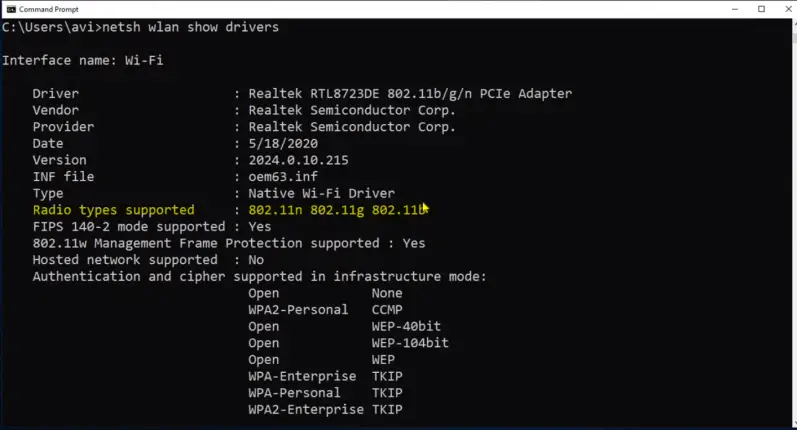
Bonus Insight: On many occasions, you can find two networks with similar names like xyzWifi5G and xyzWifi2.4G. In the event that if you are connected to a network that has “5G” or “5GHz” in its name, it means that you have connected to the 5 GHz band. Otherwise, or “2.4 GHz” appears, it would be a 2.4 GHz band connection.
How to Know GHz of my WiFi if I Connected to LAN Cable?
In this case, the above given two methods won’t work. If you are connected to the LAN, USB or or you have hardwired Internet, knowing the router’s frequency is not very complicated. In fact, many routers have this information on the label on the bottom side, so look at the back of the device to find out.
In any case, you didn’t find any label or text written at the back of the device where LAN or WAN ports reside. The only last way to find out the GHz of your Wi-Fi router is to check on the official website of the router.
For instance, you can see the specs of the Archer C20 V4 router.
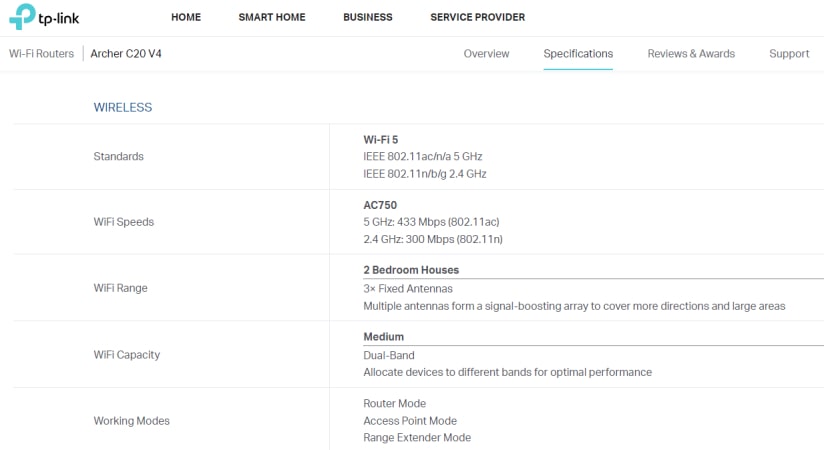
I hope you got the “How to Know GHz of a Wifi Router: either 2.4, 5 or Both GHz” You can also share this insightful article on social networks.
