How to Find Out Password (Default) on a WiFi Router?
Setting up a wifi router is done through its Admin panel. But how do you access it? In order to get into it, you need to know the login ID and password.
In modern router models, more often, by default, there is no password either for connecting to the network or for logging into the router’s web interface. They are usually set during the initial Internet connection.
But there are still often models where you are immediately required to go through authorization. Today, we’ll figure out how to find out what login and password are set by default in routers.
How can I find out the default password for my Router’s device?
There is one most direct way to find out the default password for logging into the router’s admin page. It, along with the login credentials, is indicated on a label/sticker that is pasted on the bottom of the router.
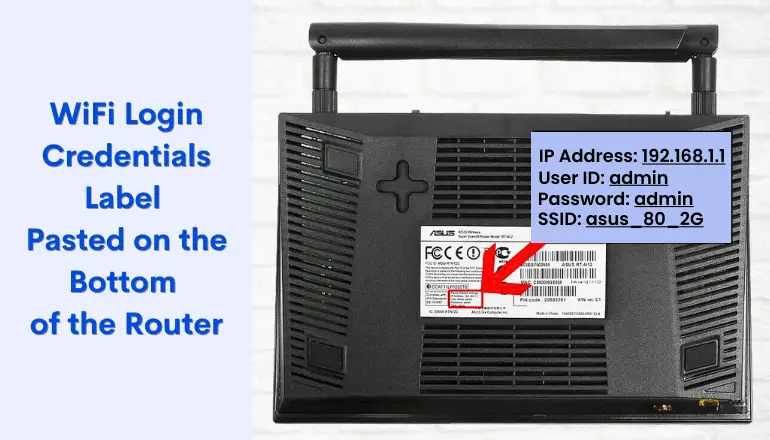
Look for fields labeled “SSID,” “Network Key,” or “Password.” This is true for any model.
If this information is not here, but only the IP address is indicated, this means that the login and password are set directly during setup.
In this case, to find out what the default ones are, you need to refer to the router’s manual or documentation or visit the manufacturer’s website if you don’t have a physical one.
Use Common Default Credentials of Routers from Different Brands
Asus Router
Asus routers use the most common configuration, where both the login and password term is “admin.”
You need to type the address 192.168.1.1 in your browser and enter this word in both text fields.
D-Link Router
D-Link also most often uses this login and password combination – admin/admin. In rare cases, you find that instead of the authorization key, you need to leave an empty field. The default web admin address is http://192.168.0.1
Tp-Link Router
TP-Link also uses the same default login and password for all its router models. They are both “admin.” The web interface address is 192.168.1./192.168.0.1.
Well, below is a list of the popular usernames and keys that were used previously or are now installed by default on routers from other brands:
- Tenda — 192.168.0.1, admin/admin
- Huawei — 192.168.3.1/192.168.1.1, root/admin, admin/admin
- Netgear — admin/admin, admin/password, empty/1234
- Xiaomi — 192.168.31.1, login and password are set manually during the first setup.
How can I log into Router’s Admin Page?
If you’ve identified the correct login and password for your router’s admin page, then it’s a simple process. All you have to do is follow these steps:
- Open your web browser and enter the default IP address of your router in the address bar.
- Press Enter to proceed.
- You will see a login page where you need to enter the default login credentials.
- After entering the correct details, you will have access to the admin page to configure the router’s settings like 2.4Ghz or 5Ghz channels, bands, or more.
- If you want to change the default login and password for security reasons, you can do so on the admin page under the “Security,” “Wireless,” or “Administration” tab.
Additional Tips
- If you have changed the default login and password but forgot them, there is usually a physical called reset / WPS button on the back of the router that allows you to reset it and revert to the default settings after pressing it for few seconds. Keep in mind that doing this will erase all your customized settings from channel widths to parental control, and you’ll need to reconfigure the router.
- It is recommended that you change your login credentials periodically for added security. Make sure to use a strong password that includes a combination of letters, numbers, and special characters.
- It is recommended to set up a guest network for visitors instead of giving access to your main network. This can be done through the admin page and will help keep your network more secure.
- In addition to changing the default login information, you can also enable additional security measures, such as firewall settings and parental controls, through the admin page.
Final Words
This above guide, with specific instructions on how to look for the default login information and configure settings, is for informational purposes.
It is essential to prioritize security measures when setting up your router, as it can help protect your personal information from potential threats online.
[Related]
- LAN Port vs WAN Port on Router: What’s the Difference?
- How to Tell if My WiFi is 2.4 or 5GHz? (2 Simple Ways).
- What is a Gigabit Port in Router? Benefits & Uses
- Does Ethernet affect WiFi Speed?
