How To Transfer Files From PC To PC Using USB Cable » Step By Step Guide.
In this guide, you will know how to transfer files from pc to pc using USB cable. In fact, you can use the USB cable to transfer data or files from one PC to another PC or laptop.
If you have to transfer large files from one PC to another, using a USB stick, memory card, or burning a CD-ROM can take a long time. A smart and quick way to transfer files between two PCs is to use a USB cable.
This saves you time since you don’t need an external device to upload the data before transferring it to the other computer. Data transfer over a USB can be faster than one over a wireless 2.4 or even 5ghz network.
In the following guide, I will tell you how to connect two computers with a USB cable to transfer files, as well as the necessary steps and actions you must take into account in order to transfer files from one PC to a PC using a USB cable.
How To Transfer Files From PC To PC Using USB Cable » Step By Step Guide
Before the guide, you must fulfill the basic requirements like installing the USB bridge cable and Driver for accomplishing the transfer of data and files between both computers.
Step 1:
The first thing you should do is install the drivers provided by the manufacturer of the USB bridge cable. You must perform this step on both computers. Install the USB bridge cable driver when prompted. Then, Install it as a link adapter.
Step 2:
If you decide to install it as a link adapter, you will be able to transfer files from one PC to another through a USB cable.
Step 3:
After properly installing the drivers, connect each end of your USB bridge cable to each computer’s USB port.

Step 4:
After that, switch on both the PCs it can be a laptop or desktop, and wait for both devices to startup the process until both PCs recognize the USB cable.
Step 5:
It will start an installation wizard, choose the type of installation by selecting “Super link USB adapter”. After that, press “High-Speed Data Bridge” from the “Mode” drop-down menu.
Step 6:
Now open the “Run” application. Type the text “devmgmt.msc” and press OK.
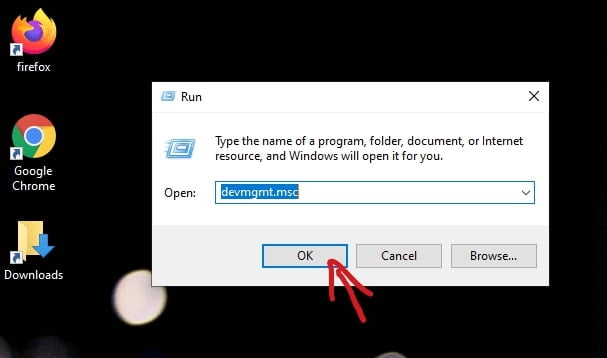
Step 7:
Now expand the “System Devices” by pressing the plus symbol. Make sure your USB cable is in the “High-Speed USB Bridge Cable” list. (the name may be different for your cable, depending upon the manufacturer of the brand).
Step 8:
Insert the specific installation disc into your CD / DVD-ROM drive that is if any provided with the package of USB cable. Install the disc to data transfer. And follow the same instructions and steps to install the same software on the other computer.

Step 9:
After launching the program, you will be able to see a window divided into two parts on both computers. The left side will show your PC, and the right-hand side will show the far-off PC or the new PC you need to move the files and data to.
Step 10:
Select the drive of your preference. This completes the USB cable connection settings between the two computers. Now you have the opportunity to share any files from PC to PC using a USB cable by just doing drag and drop all the data like files, documents, software, folders, etc, that you want to transfer to the desired destination.
Conclusion:
As a result, you can make sure that there is nothing complicated in connecting two laptops or desktops or by interconnecting both the devices simultaneously via a USB cable. Even a newbie computer user can accomplish this task. It is enough to purchase a special cable.
With the above process, you got the answer to “how to transfer files from pc to pc using a USB cable?”. Share the article to know others as well.
FAQs
Is it necessary to have USB bridge cable for transferring data?
Yes, a USB bridge cable is intended explicitly for file transfer via USB cable. It is necessary to have a ‘USB Bridge Cable’ to exchange the files between two computers or laptops using a USB cable. A USB bridge cable is just a cable with two male ports that connect to a computer.
Does USB cable affect transfer speed?
Yes, the speed of transferring the data effects typically depends upon the type of cable and link between your host and USB device. USB 3 has the best speed rate for transferring data. However, one can use cable other than USB like wifi sharing, or manually sharing by external storage media like SSD.
Which USB cable can transfer files with high speed?
The USB 3 or 3.1 gives a transmission speed of more than 500 Mbps. These USBs are much faster and have a higher current capability but like previous types of USB ports like USB 1 or 2.
Can USB cable transfer videos and music?
Yes, a USB cable can transfer any data like videos, music, software, games, folders, etc. Either it is from phone to PC or PC to PC.
