Is HDR necessary in games and should it be enabled?
This article is about pros and cons of HDR to decide whether it is really as useful as monitor and TV manufacturers claim. And if you’re choosing a screen for your gaming PC right now and would like to know whether HDR is so important in games, I’m sure this insight will help you weigh the pros and cons.
What does HDR do in games and is it needed?
Before we talk about what HDR does in a game, it’s worth recalling what this function actually does. HDR stands for High Dynamic Range, which refers to the range of colors between the brightest whites and the darkest blacks.
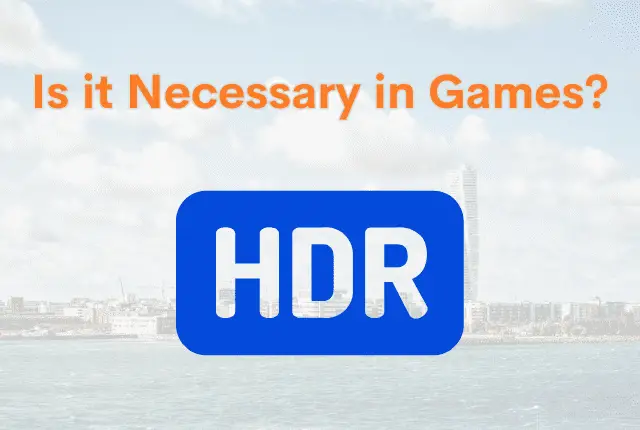
The smaller the range, the fewer shades between them you can distinguish, but if it expands, then there is more color information in the picture. HDR is an image quality improvement technology that is implemented not only on large but also small screens, for example, for smartphones.
By adopting a new approach to pixel illumination, HDR allows colors to have more shades, making objects in brightly lit or dark scenes more distinguishable. This results in videos and games appearing more natural, vibrant, and brighter, with deeper and more varied shades, and an overall clearer picture.
Is it worth including and what difference will it make?
The developers, when asked about the benefits of HDR in the game, explain that the extended dynamic range makes the virtual world appear more vibrant and realistic. You’ll observe enhanced details and textures in both dark and brightly lit areas, with improved sharpness.
Even moving objects will maintain a natural look. It’s akin to watching a high-quality film or documentary. This, in turn, significantly enhances the perception of on-screen events and deepens your immersion in the game’s world.
For testing, I played Death Stranding first on a standard PC monitor and then on one with HDR capability, and the difference was striking. The game already boasts impressive visuals, but with High Dynamic Range, the experience is elevated; everything looks as if these are real shots, not just a science fiction game. Considering that Death Stranding features complex world lighting, it serves as an excellent showcase for the advantages of HDR.
I checked with people who had played other games and was especially interested in those bright and dark scenes. They confirmed that with HDR, highlights and dark shadows either disappeared or were significantly reduced. However, there were also those who noticed little to no difference. But we didn’t use the same screens, computers, or play the same games.
It’s important to note that we didn’t use the same screens, computers, or games, which influences High Dynamic Range performance. The effectiveness of HDR largely depends on the manufacturer’s implementation, the performance in games, and how well content creators adapt to HDR requirements. For some, the visuals will be perfect, while others might still encounter highlights and soapiness. Sometimes the picture can even get worse, for example, a drop in brightness is not uncommon, which is then improved with the help of additional functions.
For example, in the same Death Stranding everything looks great to me, but when I saw Assassin’s Creed: Valhalla with HDR, it appeared blurry and dull. That is why now the user experience associated with this technology is very different, and therefore the assessments are ambiguous. Some argue the differences are remarkable, while others dismiss it as marketing hype.
There are those who believe that high-quality HDR has yet to make its mark on computer monitors and recommend investing only in televisions for now.
Ultimately, your experience with HDR will hinge on your personal impressions, the specific computer you use, and the graphics settings you select. To assess HDR quality, I recommend trying out games like God of War, Death Stranding, Red Dead Redemption 2, Resident Evil 7, and the remastered edition of Resident Evil 2.
Does HDR affect PC performance?
Of course, using HDR will affect your computer’s energy consumption. The system, especially the graphics card, experiences increased load. This means that the processor, motherboard, power supply, and other PC components must deliver higher performance.
When buying a monitor with High Dynamic Range, it is important to pay attention to whether your GPU supports this technology. You also need to take into account its power and the power of your entire computer system as a whole, so as not to be upset by friezes later.
According to some users, HDR impacts screen frequency and response time. Therefore, this function is not recommended for use in games where you constantly need to keep your finger on the pulse and reaction speed affects the progress. Instead, reserve the enhanced graphics for moments when you can leisurely explore the game’s environment and play at your own pace.
How to enable HDR in a game?
Before you enable HDR in a game, you need to make sure that this mode is enabled on the monitor and on the PC itself. This is not difficult. In short:
- Find the ‘HDR‘ or ‘Windows HD color‘ settings in Windows. They are located in the “Display” section, don’t miss them.
- Enable High Dynamic Range in the monitor settings. They can be found by calling up the settings menu using the buttons on the monitor itself. Changes are saved automatically.
Once you’ve done this, you can turn on the selected game, navigate to the graphics settings, and enable HDR there as well. There’s no need to reboot your PC; simply enter the game and enjoy.
In case if your monitor don’t support HDR, it won’t display an option in the settings, for instance, in below image.
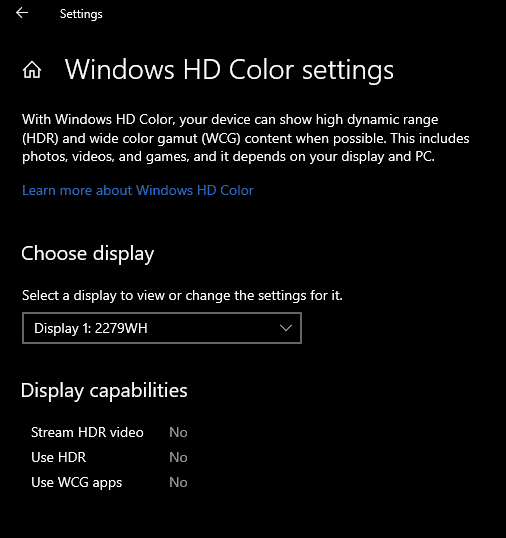
How to disable it in game?
Disabling HDR will be as easy as enabling it:
- First, disable the feature in the game settings.
- The second step is to turn it off on the monitor.
If you have Windows 11, you generally don’t need to disable High Dynamic Range (HDR), as the AutoHDR feature activates HDR mode only when necessary. However, this convenience isn’t available in Windows 10, requiring you to manually disable HDR. While this process takes just 1–2 minutes, so you can get used to it.
As you can see, HDR in a monitor deserves attention, but there are some pitfalls. If you purchase a monitor supporting HDR, you may find yourself frequently toggling the feature on and off for different games and movies. Ultimately, you must decide whether the superior image quality justifies this inconvenience.
In any case, I am for you to try playing on a monitor with High Dynamic Range and decide for yourself whether it is worth using the technology on your computer.
[Related]
