UEFI vs Legacy – Which is Better, Faster, & Secure BIOS?
You might be here because you stumbled upon the “Boot Mode” configuration in your BIOS with two options: “UEFI” and “Legacy”. In the article below, I compare UEFI vs Legacy and figure out the best option for Windows 10 & 11, especially if you have a new one..
But before discussing the differences between the Legacy & UEFI mode of BIOS and their features, let’s understand what BIOS is and its purpose.
UEFI vs Legacy Boot
BIOS Purpose in Computer
BIOS (Basic Input/Output System) is a program stored on a chip on the computer’s motherboard. It is needed most when you start up your desktop when no power is there and so no instructions loaded into the memory.
This BIOS checks components such as the hard drive, CPU, memory, and video card to ensure they function correctly. After passing the POST (Power On Self Test), the BIOS assist you with running Windows.
It acts as an interface between you and the hardware components of your PC. Whenever you turn on the computer, the BIOS loads and starts first (shows up your motherboard name like Aorus below), and only then does the operating system load.
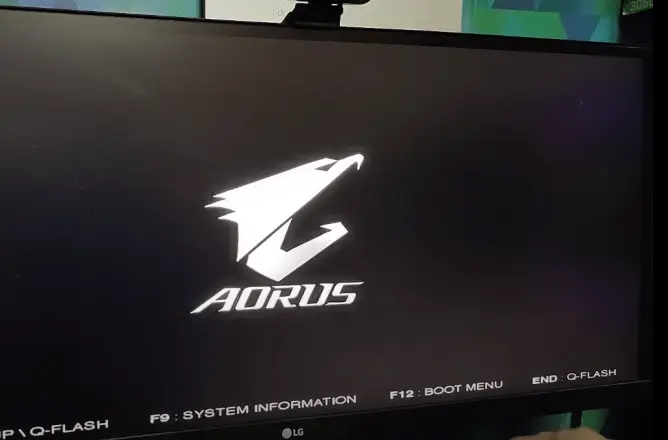
Apart from this, BIOS also helps in configuring various settings like memory, voltage, diagnosing peripherals, disk settings, time & date, monitor resolution, etc. That’ why BIOS solves many PC related issues like lines on screen, slow RAM speed, turning OFF fan, etc.
Now let’s know which offers you more configuring options, a UEFI vs Legacy BIOS.
1. Legacy BIOS Mode
Legacy BIOS mode is the traditional type of booting up a computer introduced long before UEFI in 1984 when IBM released the first Personal Computer. It was more common to boot earlier versions of Windows OS like 95, 98, XP, Vista, 7, and 8, and it is still accessible in recent Windows 10 & 11.
The look of BIOS legacy mode is straightforward, with a blue/gray background and text-only interface.
2. UEFI BIOS Mode
Unified Extensible Firmware Interface (UEFI) is a more modern BIOS utility introduced in 2011, replacing the Legacy mode.
UEFI BIOS looks modern and has a colorful interface with multiple configuring settings and advanced features for security and performance available to set up your system.
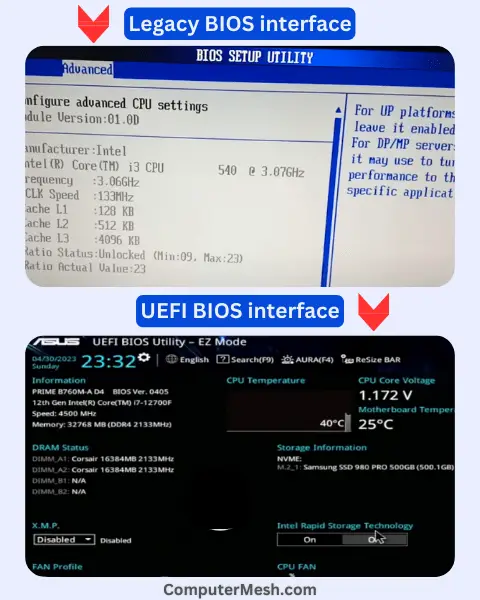
UEFI is designed for modern operating systems like Windows 8, 8.1, 10 and 11, and it is not much compatible with old OS like Windows 7, Vista and older OS. However, in the case of the latest OS, switching the boot mode to Legacy, the same old BIOS is possible.
What makes UEFI better than Legacy? 10 Advantages
Let’s briefly talk about the 10 advantages of UEFI and the disadvantages of Legacy:
- UEFI has a modern, simplified version of the interface suitable for novice users to operate, while BIOS uses blue/gray background text-based interface.
- UEFI is faster at OS loading than Legacy BIOS, allowing for better system performance because UEFI uses GPT (GUID Partition Table), which supports larger drives for a quicker boot process as well as stores the boot data in a .efi file rather than the firmware.
- The Legacy support up to 2 TB of hard disk storage while UEFI has much more capacity, up to 9 Zettabyte, enough for a server sized hard disk with SAS or SATA interface.
- The Legacy uses MBR (supports four partitions of a disk), while UEFI uses GPT (supports 128 hard disk partitions).
- The presence of a network driver, which allows UEFI to be updated without the need to start the operating system.
- Legacy uses 16 bit speed while UEFI has 4X 64 bit speed for operation.
- UEFI supports gaming features like temperature and power monitoring and processor enhancements such as virtualization and Turbo Boost.
- UEFI supports new technologies such as Secure Boot and TPM (Trusted Platform Module).
- UEFI is functioning over the network, making it possible to perform configuration or debugging remotely.
- UEFI uses C-language – a form of coding that is much more simplistic than assembler, which is the type of language that legacy systems require.
Although UEFI firmware keeps all possibilities of future options, it has some cons where Legacy become suitable.
Cons of the UEFI Mode:
- Using UEFI may hinder the dual booting process, and you may need to switch to Legacy mode to access certain features.
- HDDs with MBR layout are not supported on UEFI.
- Sometimes PC does not start with UEFI. Disabling UEFI and enabling the Legacy option can fix startup issues.
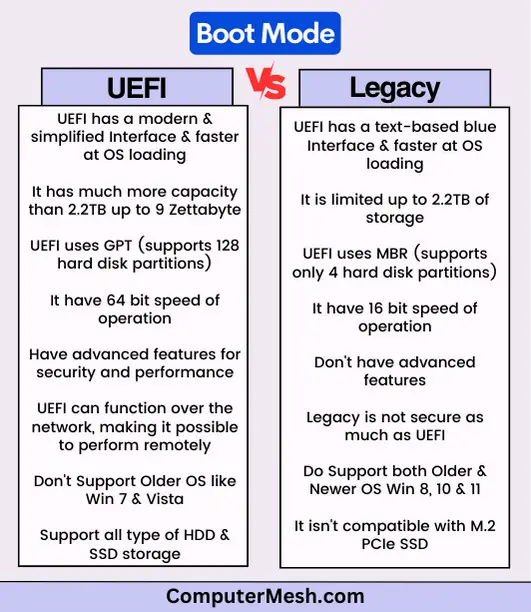
What Is Better, Legacy BIOS Or UEFI?
Over the years, many improvements have been made to the Legacy BIOS interface, but it still lacks advanced features and security.
On the other hand, UEFI is a more modern firmware interface that offers many advantages, of an improved graphical menu, support for larger hard drives like NAS and partitions, Secure Boot, better power management, and more. Thus, UEFI mode with newer PCs, and latest versions of hardware & programs is recommended.
In contrast with older operating systems, Legacy BIOS might be the better option for you as it is more compatible with older models and software because some OS, such as Windows XP, hasn’t worked properly with UEFI. In these cases, it is necessary to use the legacy compatibility mode.
What Happens If I Switch From UEFI To Legacy?
Switching from UEFI to Legacy brings a change in the way the PC boots. With UEFI, the .efi file is loaded, and then the operating system boots. With Legacy, the hard drive’s first sector (Master Boot Record) is loaded, and then the operating system boots.
Switching from UEFI to Legacy may be necessary to install an older operating system on a PC. It is also required to install a new operating system on an older motherboard & PC.
Check Legacy BIOS and UEFI Mode Currently on your PC
To know your current BIOS mode on your Windows, first open Run app by pressing Win+R, second paste this: msinfo32 and click OK. Here you will find the BIOS mode, either Legacy or UEFI.
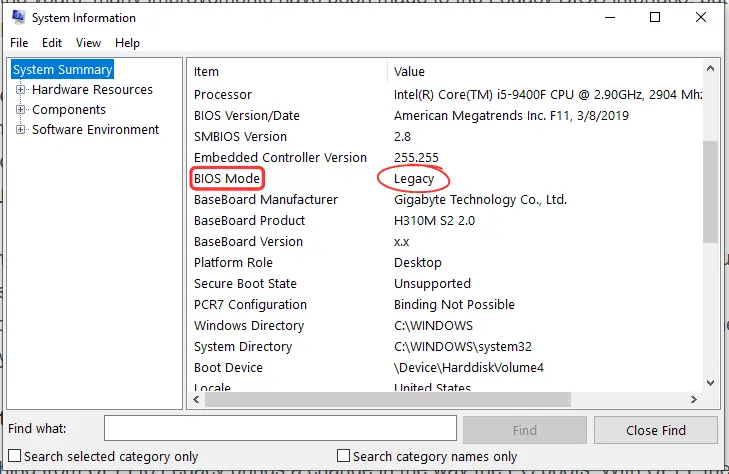
FAQs on UEFI vs Legacy
Should I choose legacy BIOS or UEFI on my new PC?
Some modern motherboards offer both legacy BIOS and UEFI boot modes. You can choose either one, but UEFI is better as UEFI will become the standard in the future as it offers more advanced features.
Is UEFI more secure than Legacy BIOS?
Yes, UEFI has more security features like “device guard”, “credential guard”, “biometric authentication” and, more importantly, “secure boot” (avoids loading any drivers that aren’t digitally signed to protect against the installation of any harmful software)
Does Legacy BIOS support M.2 PCIE SSD drive?
M.2 PCIE SSD drive does not work on Legacy BIOS, while UEFI supports all M.2 card that installs on M.2 slot heatsink.
Will there be data loss after switching Legacy BIOS to UEFI?
There will be no data loss while converting Legacy BIOS to UEFI. However, as a precaution, take back up your system.
How do I know if my motherboard supports UEFI or BIOS?
The best way to know if your CPU & motherboard supports UEFI or BIOS is to check your user manual or visit the manufacturer’s website. You can also tell by looking at the boot menu and seeing if there’s an option for “UEFI Boot”, or something similar. For this, press a key (Del, F2, F10, or F12) during boot to enter the BIOS utility.
Is BIOS Legacy bad for SSD?
For Windows 10 and 11 on an SSD, the Legacy mode is not the best option, using UEFI is the best choice. Generally, you want to optimize SSD get the best performance from your system and don’t want to put limits on the amount of disk space.
