Types of DVI (DVI-A DVI-D DVI-I) with Comparison Table
If you’ve ended up here, you surely need information about the differences between DVI connectors in the market and what functionality each one has. There are many types of DVI cable (DVI-A, DVI-D, DVI-I), and I explain each one in this article.
When we talk about video connectors, VGA, HDMI, and DisplayPort quickly come to mind, but DVI seems forgotten. These are the connector that has gained importance in monitors as a substitute for VGA and HDMI (in low versions) because it covers the need to take advantage of high refresh rates. Here, I thoroughly review the DVI connector and type with pictures to keep it in mind.
What is DVI?
A DVI (Digital Video Interface) is a cable for transmitting a signal video between your graphics card and your monitor. For this, the PaneLink serial data transmission format and the TDMS standard are used, which provide signal transmission with a minimum level difference at a speed of up to 3.4 Gbps.
DVI was developed to replace the VGA cable and superseded by the HDMI cable and DisplayPort.
Regarding the DVI port, it was developed by the Digital Display Working Group in 1999 and is still used today in graphic cards and regular and gaming monitors due to its versatility and partial compatibility with HDMI.
DVI connector Types
In the computer world today, there are several varieties of the DVI interface:
- DVI-A;
- DVI-I (Single Link);
- DVI-I (Dual Link);
- DVI-D (Single Link);
- DVI-D (Dual Link).
It is easy to understand that there are certain differences between the connectors. In addition to structural differences, there are some peculiarities. The most frequently asked question is the difference between Single and Dual Link.
Here are the key differences in the number of pins and the “maximum resolution” that can be output. When Single Link is operating, 18 pins are used, while when Dual Link is working, 24 pins are used. If the user needs a high resolution on the monitor, i.e., 2560×1600 (WQXGA), then he should use Dual Link. The Single Link is suitable for those devices whose resolution does not exceed 1920×1080 (Full HD) pixels.
1. DVI-A
The DVI-A (A-analog) interface is a fully analog version of the connection consisting of a 12+5 pin configuration.
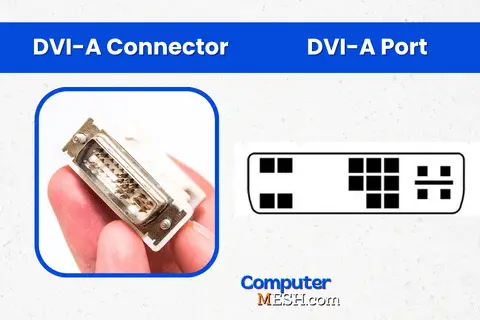
This output transmits only SVGA video signal, analog but not digital. This means that if a graphics card is only equipped with a DVI-A socket, it can only be connected to monitors that carry analog signals (such as old CRT).
To connect monitors of DVI-D or VGA type, an integrated adapter for this interface is used. Such cables have a soldered DVI-I connector on one side and your required connector on the other.
Looking at the surface, it is characterized by the gap between the pins, like missing teeth. DVI-A cable and ports are now practically out of use because almost everything is digital today. DVI-A cables are normally compatible with DVI-I but are not compatible with DVI-D.
2. DVI-D
DVI-D (D-digital) is a terminal that supports only digital signals. For this reason, if the graphics card has a DVI-D connector, then only a monitor capable of receiving digital signals like a DVI-D or DVI-I port can be connected.
The left end of the DVI-D port features a single slotted hole that makes it compatible with DVI-I without an adapter, but you’ll need an adapter for HDMI and Displayport.
Now, here’s the catch: any type of DVI-D to VGA or DVI-A or vice versa will not work because both VGA and DVI-A don’t support digital support to make it work; you’ll need a special adapter that converts analog to digital.
There are two types of DVI-D cables: “single link,” which has a maximum monitor resolution of 1920×1200 pixels at 60 hertz or 1920×1080 (75 Hz), while “dual link,” can handle a resolution of 2560×1600 pixels without any quality degradation, and at a frequency of 120 Hz.

It’s hard to tell the difference at first glance, but remember that the single link has 18 pins, and the dual link has 24 pins. But, the output of this type is gradually becoming obsolete.
3. DVI-I
DVI-I (‘I’ – integrated) is a connector that combines the transmission of both analog and digital signals. It is practically a merger of DVI-A and DVI-D interfaces, having the best of both in a single one. If the graphics card has DVI-I, then both outdated analog monitors and modern digital ones can be connected to it.
The DVI-I connector also operates in two modes, single and dual link. DVI-I in Single Link configuration has 18+5 pins and supports a maximum resolution of 1920×1200 pixels, and Dual Link configuration has 24+5 pins and can handle up to 2560×1600 pixels.

It’s important to note that the DVI-I cable doesn’t convert signals but supports the transmission of either analog or digital signals.
If you have legacy VGA monitors that only support analog signals, you can connect them using a standard VGA cable with a VGA/DVI-I adapter. Also, you can use an HDMI or DisplayPort cable with a special adapter.
A couple of years ago, the DVI-I connector was considered the main interface, although the DVI-I type is still used as an interface in many graphics cards but its market is declining, giving way to the same new DisplayPort and HDMI.
Comparison Table
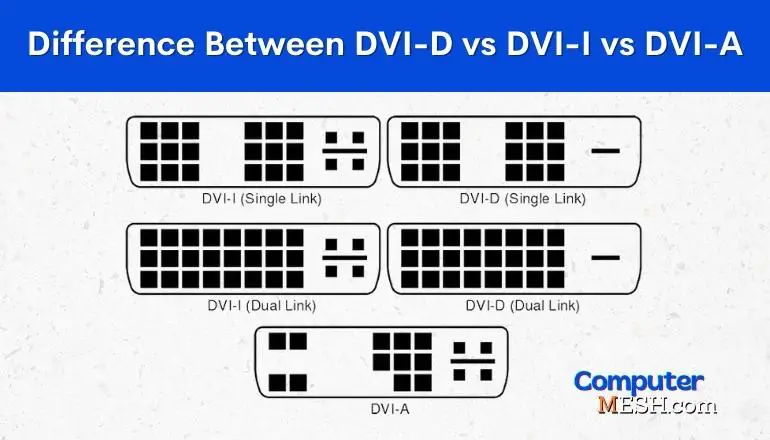
There are three types of DVI, and their differences are given by the type of signal they support, the configurations they support, and the number of pins. It is precisely this last aspect that determines the final capacities and characteristics of the standard. Here is the table:
Differnces in | DVI-D | DVI-I | DVI-A |
Transmitting Signal Type | Digital | Both Analog & Digital | Analog |
Link Type | Single Link | Single Link & Dual Link | Single Link & Dual Link |
Pins on Connector | Single Link: 18+1 pins Dual Link: 24+1 pins | Single Link: 18+5 pins Dual Link: 24+5 pins | 12+5 |
Max Single Link Resolution | 2560×1600 @30 Hz (WQXGA) | 2560×1600 @30 Hz (WQXGA) | 2048×1536 @75 Hz |
Max Dual Link Resolution | 3840 × 2400 @30 Hz (WQUXGA) | 3840 × 2400 @30 Hz (WQUXGA) | - |
Max Single Link FPS | 60FPS @1920×1200 (SXGA) | 85FPS @1280×1024 (SXGA) | 2048×1536 @75 Hz |
Max Dual Link FPS | 120FPS @1920×1080 (HD) | 120FPS @1920×1080 (HD) | - |
Audio Signal Support | No | No | No |
Compatible DVI port type | DVI-I (Single Link) DVI-I (DualLink) | DVI-D (Single Link) DVI-D (Dual Link) DVI-A | DVI-I (Single Link) DVI-I (DualLink) |
Good to Know – The DVI interface transmits only a picture (image). As for audio, it does not transmit sound. For this reason, you need to worry about audio channels. Some models of video cards are equipped with special adapters, thanks to which you can transmit images and sound at the same time.
Final Words on DVI
After reviewing the types of DVI diagrams, and images, you can find out which one you have in your monitor or GPU. Or get an active adapter in case the equipment has a different connector type. I hope this article will help you differentiate the different existing DVI and you will know the capabilities of your device.
The DVI connection interface was developed with the simple purpose of replacing the VGA connector, which was already obsolete, which means that DVI, for years, has stopped being updated as a standard.
Currently, the DVI connections has less and less prominence for gaming in Windows 10 or 11, especially in the graphics card market, as it is not upgrading to support the new resolutions, refresh rates, and current technologies. It is increasingly rare to see this connector on mid-range graphics with high CUDA cores, and is no longer integrated into high-end graphics.
So, seeing a DVI output means dealing with a rather old device, component, or computer.
However, DVI connectors are still present in many devices, and one cannot ignore their historical importance as the interface that allowed the jump from tube screens to current LCD and OLED screens.
FAQs
Which one to use, DVI-A, DVI-D, or DVI-I?
The best solution for digital type monitors is to use the DVI-D connector and the universal DVI-I interface for analog devices.
Which is older, DVI or VGA?
VGA is an old standard attached to most personal computers until digital connection standards such as DVI and HDMI became mainstream.
Is there a difference in the quality of the image between the VGA and DVI cable?
VGA uses an old analog signal and has a little difference in image quality compared to DVI, which is a digital signal. Significant difference is especially noticeable when the LCD monitor size measure’s large, or the resolution is high.
What is the maximum recommended cable length for DVI?
For DVI 1920×1200 resolutions, a maximum length of 10 meters is recommended. For DVI 1280×1024, the length is no more than 15m. Active DVI (with an external power supply connected) can be extended up to 61 m.
What is Mini-DVI?
Mini-DVI is a single-link connector commonly used on Macs. It is often used in laptops due to its small connector. It supports both digital and analog signals. It can handle various conversion adapters such as mini DVI/DVI-D, mini DVI/VGA, mini DVI/HDMI, and mini DVI/DVI + HDMI.
