How to Connect a VGA monitor to a HDMI or DVI ports?
Modern graphic cards, laptops, and motherboards are increasingly rarely equipped with VGA ports. On the other side, there are still a lot of monitors and even TVs with such VGA outputs… used by many people.
Because the compatibility issues arise here – I decided to jot down a short note about whether it is possible to connect a monitor that only has a VGA port to a computer with an HDMI or DVI and what is needed for this. Let’s explore.
From VGA Monitor to HDMI’s PC/Laptop
Perhaps the most common situation is when a user upgrades the PC system first but leaves the monitor because it still works fine to the picture quality, resolution, etc. Also, it is quite a common situation to connect an old monitor to a new laptop (to expand the workplace and have a second screen).
So, in such cases, you need a simple active adapter called HDMI to VGA adapter, which has a built-in special chip that converts the digital HDMI signal into an analog signal of VGA (fortunately, it is not tricky but straightforward).
These adapters usually have on one side a small HDMI cable and on the other side of the VGA. The pictures below show how such an adapter looks in itself.

Since such adapters have chips that require additional power, be sure to check if your adapter comes with a power cable that can be powered from a regular USB connector. Visually, it looks like an adapter with two cables – one, for example, HDMI, and the second – USB-A.
How to Use VGA to HDMI Adapter?
It is simple to use: first, turn off the monitor and computer/laptop. Next, connect the HDMI cable to the port on the computer/laptop (to the GPU or directly to the motherboard in case of iGPU), connect the VGA output of the adapter to the monitor with VGA cable and tighten the bolts on the sides.
Note: in very rare cases (depending on your equipment), such adapters “refuse to work” for unknown reasons! The probability of this is low, but once you encounter this. Solution option: try another model of the adapter or use another port.
From VGA Monitor to DVI Port PC/Laptop
One more nuance: what if the computer does not have an HDMI output, and there is only DVI available?
I’ll say right away that the fundamental task does not change in any way. You need to purchase a similar active adapter, only with other interfaces: DVI – VGA, for example.

But remember, DVI itself has 3 main types:
- DVI-A (Analog)
- DVI-D (Digital)
- DVI-I (Integrated both Analog and digital)
Limitations of Adapter Connection (Important)
Is a Reverse Connection (VGA PC to HDMI Monitor) Possible?
Some novice users use the above adapters for reverse conversion: From the computer’s VGA to the Monitor’s HDMI. Of course, such adapters won’t work, as the VGA port does not have the digital signal required for an HDMI connection.
An exception could be made for gaming graphics cards with support for DVI-I (integrated) ports, which can output both analog and digital signals.
If you want to connect your computer’s VGA port to an HDMI monitor, it is better to use an active converter that converts the VGA signal to HDMI.

In general, PC VGA / PC DVI to HDMI monitor adapters exist, but they are less common. Also, pay close attention to the resolutions that such a converter supports: it will not produce any 4K even of your monitor supports, maximum FullHD (because of VGA limitation).
Alternative option – USB
If you don’t have an “extra” HDMI/DVI/VGA port available on a laptop or computer, you can resort to another option: adapters from USB to VGA/HDMI began to appear in the online store.
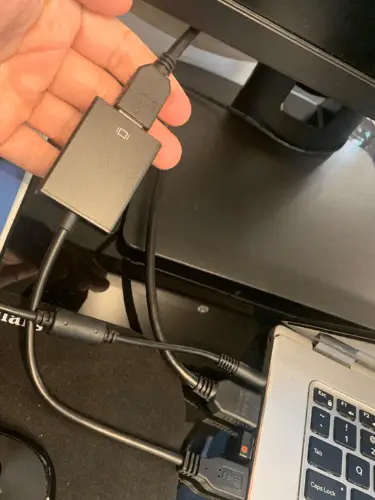
Aalso with such an adapter, you will have some limitations:
- Firstly, there is a slight delay (for working with documents it’s almost unnoticeable, for games it’s not suitable!);
- Secondly, they can get quite hot (during long-term operation) – because of this, the image on the monitor may be affected;
- Thirdly, again, max. Resolution – FullHD (1920 by 1080) “limitation” of USB 3.0).
Final Words
Lastly, VGA, characterized by the 15-pin connector, was designed for CRT-based old types of monitors to such an extent that, in fact, the majority of current graphics cards and monitors no longer have a connector. It is slowly being phased out in favour of newer digital connections like HDMI and displayport.
Still, VGA remains a connection option for many devices, like projectors, older laptops, TVs, and desktop computers. If you find yourself needing to connect your device with a VGA or even DVI port to an HDMI monitor, you can have active converter adapters and alternative options like USB 3.0 Gens adapters.
