How to Measure Monitor Size? – [3 Easy Ways]
The common question asked by users is about computer display size. And how to measure monitor size?
Never mind, not only users who purchase a new monitor but also PC users with a few years old monitor don’t know precisely how to measure the monitor size. To help you, I explained four simple ways to accurately measure a monitor’s size without much trouble.
How to Measure Monitor Size?
Method 1: Manually Measuring
To measure the size of a flat or even a curved monitor, you only need a ruler, a meter, or a tape measure. The steps to measure the screen practically are as follows:
1. Identify two points on display. The first point would be from one of the corners of the screen. The second point would be the opposite corner of the first point chosen (for example, from the bottom left to the top right corner).
Remember – when doing the calculation, you must consider only the screen, do not measure the plastic edges (hard bezel or frame) around it. This also applies to all screen types, “LED,” “LCD,” and “OLED.”
2. Be careful and turn off the screen before measuring the monitor, as applying pressure may disrupt or cause minor damage to the screen when it is on. Then begin with the “0” point at the bottom left corner of your screen and extend a ruler or tape measure across its entire breadth until you reach the top right corner.
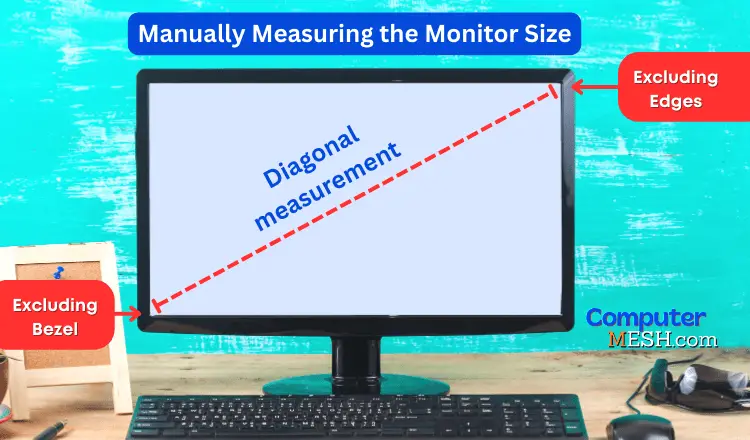
Yes, the size of a screen is measured diagonally but not vertically or horizontally.
After measuring diagonally, you will know the size. If you calculate through cm, you need to know that 1 centimeter = 0.39370 inches. To make this measurement, you can use the following formula (x) centimeters x 0.39 = inches. For example, if my monitor measures 61.5cm x 0.39 in = 24 inches, that would result from the screen measurement.
Diagonal length measurements in cm and inch are given below for easy reference.
Monitor Size in Inches (Diagonally) | Monitor Size in cm (Diagonally) |
20 | 50.8 |
21.5 | 54.6 |
22 | 55.8 |
23 | 58.4 |
23.8 | 60.4 |
24 | 60.9 |
24.5 | 62.2 |
25 | 63.5 |
27 | 68.5 |
28 | 71.1 |
29 | 73.6 |
30 | 76.2 |
31.5 | 80 |
32 | 81.2 |
Method 2: Finding Monitor size by Monitor’s Model Name
The easiest way to know the size of your screen is to see the packaging or box of the Monitor.
Often there will be a sticker on the back side where all necessary information is indicated; the manufacturer, operating conditions, release date, and model name should all be marked here.
Sometimes the screen diagonal is denoted directly. In certain occurrences, though, it might not appear; in such cases, look for only the model name while trying to decode its dimensions – typically speaking, the first two digits indicate what we need!
For example, the Acer R240HY bidx has a diagonal of 24 inches, and LG 27GL83A-B – has 27 inches diagonal. The sticker may be on the front if you have an older monitor model.
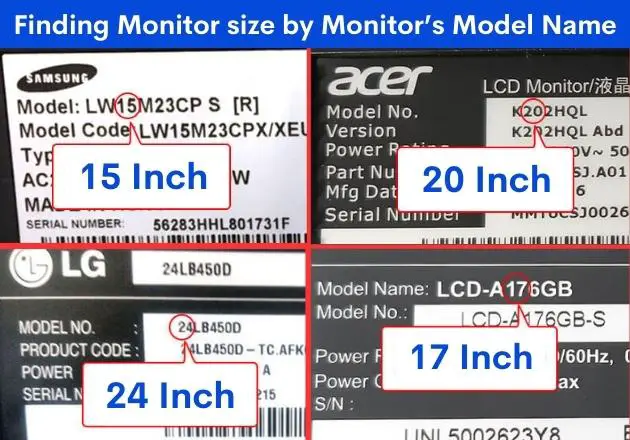
Laptops are a bit different. You can often find the diagonal size in the name, but there is no rounding. For instance, a Lenovo IdeaPad Gaming 3 15IHU6 has exactly a 15.6-inch diagonal, and an ASUS TUF Gaming A15 model has 15 inches. The laptop’s name can be seen on the same label – it is usually molded onto either the bottom or front part near the keyboard.
Below are the most common laptop diagonals:
- 11 inches = 27.94 cm;
- 13.3 inches = 33.782 cm;
- 14 inches = 35.56 cm;
- 15.6 inches = 39.624 cm;
- 17.3 inches = 43.94 cm;
- 19 inches = 48.26 cm.
And if you doubt the result or no longer have the packaging, you can still use the manual measuring method or the next method through the application.
Method 3: Using Specialized Application
To find out the diagonal of a computer monitor without resorting to rulers, AIDA64 or similar third-party software will help determine how many inches a monitor is on a computer or laptop.
In this application, open the “Display” section, go to the “Monitor” subsection, and in the right block, you find “Monitor type” – these numbers will be your diagonal. Here you can see the model number, refresh rate, monitor response time, and more.
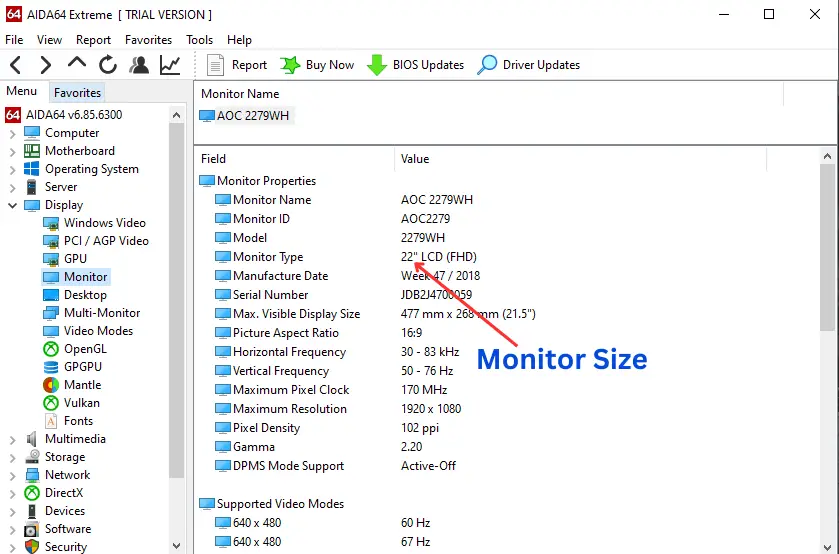
Don not get confused between screen resolution and screen size.
As I have just explained, how to measure monitor size. But screen resolution and screen size are essentially different.
The size of the monitor is measured diagonally in inches (or cm). It shows how big or small the display is while considering all four edges. The resolution, however, refers to the number of pixels displayed. The higher the resolution, the more detailed and crisp images appear on your screen.
For example, the monitor’s physical size maybe 27 inches, and its resolution can be 1920×1080 or 2560×1440.
When a monitor comes to end such pixels become stuck or dead.
FAQs
What is the best way to measure monitor size?
The best way to measure monitor size is by using a soft measuring tape on the display’s diagonal length. This measurement refers to the longest distance between two of its corners and should be taken in inches. For example, a 21-inch monitor will measure 21″ diagonally across its screen.
How to check the size of the monitor in windows?
There is no way to find out the precise size of your monitor in windows without using additional software like Aida64, although you can estimate it by going to Settings > System > Display. Here you will get information about your display device’s Resolution and Refresh Rate. You can also measure it manually with a ruler if needed
What size is my monitor's resolution?
Your monitor resolution is the number of pixels displayed on your screen, marked near your display settings. It is usually given in a width x height format, such as 1920×1080. The higher the resolution, the sharper and more detailed images will be (and vice versa). This is not related to your monitor’s physical size, which is usually measured in inches.
Is there any command to check the laptop screen size?
No, there is no command to check the laptop screen size. You can either measure manually using a ruler, look for a sticker on the back of the laptop or computer, or use software like Aida64.
How to find out your laptop screen size without measuring it?
If you do not want to measure your laptop screen size manually, the simplest way is to look for a sticker on the back of your laptop with information about the model number and manufacturer. Usually, the first two digits in this model name will tell you what its display size is in inches. Like Samsung, F27T450FQN model has 27 inch display.
Final Words
Measuring the size of your laptop monitor is a straightforward process, requiring only a few simple steps. With this information, you’ll be prepared for any situation – buying a screen protector or spare part, repairing or troubleshooting home devices, and more!
Are you still having trouble finding the exact diagonal? Just write the model of your device in the comments section, and I’ll provide an answer right away.
In line with “how to measure monitor size,” look at this new article on 24 vs. 27 inch Monitors for Gaming. I discuss the differences between 24 and 27 inches monitor sizes and how they impact gaming.
