What is Hardwired Internet Connection? (An Absolute Guide)
This is the guide that will provide answers to all your questions regarding What is Hardwired Internet?
Have you ever seen big server rooms, gaming PCs, or even work computers in general and noticed that they have long ethernet wires running everywhere? You must have wondered to yourself about their obsession with keeping everything wired.
After all, running cables for power and electricity makes sense, but why do they need to be wired internet? Especially when you have fast-speed Wifi internet technology today?
I will answer why people go into great trouble laying down wires instead of just using the incredibly more convenient WiFi, the benefits of hardwired Internet connection that wireless hardware still haven’t ahead of it, including the different types of hardwire Internet connections, and the right steps you need to take if you want one. So, read on ahead to explore.
What Does It Mean To Hardwired Internet?
Hardwiring the Internet means using (ethernet) cables to establish an internet connection instead of utilizing the Wi-Fi capabilities of your router.
It’s not uncommon to use ethernet cables on RJ-45 (ethernet socket) on desktop systems where the router is close to the PC. But when the ethernet wire cuts across the room, it can be a misstepping chance for anyone who isn’t careful… that’s when it starts sounding ridiculous.
Well, that’s some poor cable management right there. But, they had the right idea since hardwiring the internet has many more benefits than plain Wi-Fi.
How Hardwiring Internet Is Better Than Wireless Connection?
Compared to Wi-Fi, hardwiring your internet will get you much higher speeds, and that too consistently. Wi-Fi flows through the atmosphere via frequency channels and is sensitive to noises that can disrupt speeds. This could be even worse speed if the signals pass through physical obstructions such as room walls.
Additionally, you will have to share the bandwidth between all users connected to the same Wi-Fi in a wireless connection. Thus, if there are only 2 devices actively communicating to the internet, your maximum internet speed will already be cut down in half. Now imagine what would happen if there were more devices.
Talking of internet speeds, Wi-Fi speeds in a typical home are around 200 Mbps. Whereas in wired ethernet, 1,000 Mbps speeds are quite common in many residential houses.
Another reason some people prefer hardwiring is to reduce dangerous radiations spewed by the Wi-Fi antennae and prevent the chances of RF radiation (a type of EMF radiation). Although, there have been no recorded cases of health complications caused by Wi-Fi signals.
Benefits Of Hardwired Internet
Now that I have shown you, how hardwiring is better than wireless connections, here are the benefits that you gain with a hardwired internet:
How To Hardwire Internet And A Guide To Do It Skillfully? 7 Steps
While hardwiring the internet means running ethernet cables around your house, “how you do it” is tricky. Especially when your home is already built, and you don’t have ethernet outlets in your walls.
Here’s a quick guide to help you in that scenario and a few tips for laying hard wired internet connection in your home like a pro.
1. Visualize All The Wired Connection
Before laying down cables everywhere, make a simple floor plan for your house. This will help you visualize the ethernet connections you need in different locations of your home. Use pen and paper to roughly sketch out every room in your home that needs ethernet connection(s).
2. Choose The Right Ethernet Cables
Since one of the reasons for hardwiring is to protect against EMF radiations, use shielded ethernet cables. As for the type of ethernet cables, Cat 5e and Cat6 are very popular today. They can supply speeds up to 1,000 Mbps and 10 Gbps, respectively. Below are the types of cable, you have to choose any one of them:
Category (CAT) | Transmission band | Maximum speed (Theoretical value) |
1. CAT5 | 100MHz | 100BASE-TX(100Mbps) |
2. CAT5e | 100MHz | 1000BASE-TX(1Gbps) |
3. CAT6 | 250MHz | 1000BASE-TX(1Gbps) |
4. CAT6A | 500MHz | 10BASE-TX(10Gbps) |
5. CAT7 | 600MHz | 10BASE-TX(10Gbps) |
6. CAT8 | 2000MHz | 40BASE-TX(40Mbps) |
3. Set Up Your Base Station
Now that you have visualized your wired connection, it is time to set up your base station. Your base station is where you will be placing your router or the switch to run ethernet cables to every other room. It makes sense to keep your base station at a central location rather than in a corner somewhere.
4. Cable Channels & Sockets
A cable of a twisted pair of long length has been opened in the apartment which could be wiring mess in surround, here you can use a cable channels to cover wires and lift them to the ceiling or hide behind furniture. There will be more work, but it will come out prettier than hanging wires. It looks something like this:

Installing an RJ-45 / Ethernet / LAN socket in your home is another way to help you connect to the Internet smoothly by eliminating the mess of wiring completely and ensures safety. Just be sure to hide the cable either wiring in the wall so it’s not visible or using the cable covers/channels.
As a result of such planning, such sockets will be obtained. They are immediately connected to the computer, Laptop, TV, and any device that needs hardwired Internet connection.
5. Get A Switch (If you have to)
A typical internet router has 4-5 LAN ports, but when you are hardwiring internet, you might require more ports because a Switch is able to supply you extra 5, 8, or 16 ports.

Also, you can place the switch at the base station instead of moving your main internet router there.
6. You Might Need An Ethernet Adapter
On a some modern laptop computer, the ethernet port for connecting the network may not be available including Apple MacBook, are equipped with only Wi-Fi network modules. In this case, you will need a special adapter called “ethernet dongle/ethernet adapter” to connect the ethernet cable to your device.

One side of the adapter has a LAN port for connecting an Ethernet cable; the other can be USB 3.0 or 2.0, USB-C, etc., whatever’s more convenient for you. You can even use the dongle to hardwire your mobile phones.
7. Disable Wi-Fi (if necessary)
Disabling Wi-Fi will ensure your device always connects to the internet via ethernet rather than searching for Wi-Fi signals. It will also offer better security by preventing wireless sniffing.
Pro Tip: Rather than disabling Wi-Fi on each device, log into your router’s settings and disable Wi-Fi from there.
10 Tips And Rules While Laying Wires In The Rooms
Now that you have planned and have everything to hardwire the internet in your home, it’s time to lay down some wires. Here are a few tips to aid you in proper cable management while installing a hardwired Internet connection.
How to configure Wired Internet connection on a PC?
Typically, the router has a WAN or Internet port for connecting to the provider’s “external” network, and one or more LAN ports for connecting Home’s LAN devices. Refer to your router’s documentation to determine the exact connector match.
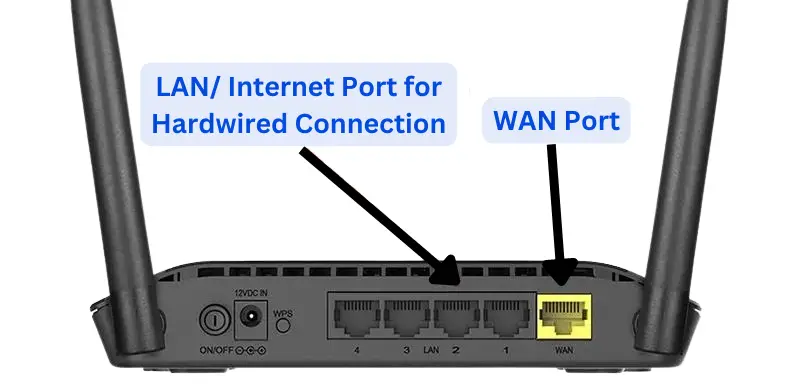
After you’ve physically connected the wires and the indication is visible on the network card, you’ll need to check the settings for the Internet directly on the computer. The setting will depend on whether you’re using a hardwired connection or using a router.
In most cases, after connecting to the Internet, an icon will appear automatically in the lower corner of the taskbar. The easiest way to verify the stable connection of an Internet connection is to open a web browser and try to load a page. If it loads successfully, then everything is fine.
FAQs
What is an Internet switch?
Routers are 3-in-1 devices it moves traffic between your devices and the Internet. Wireless access points supply Wi-Fi signals through the antennas. In comparison, the internet switch has LAN ports to connect multiple devices to the same home internet.
Does hardwiring make the Internet faster?
Wi-Fi speeds can be as fast as 800 Mbps on extremely high-end networks. But the internet plans, even for residential usage, have rates of 2,000 Mbps. This speed is achievable through cables only. Not to mention, Wi-Fi is susceptible to noise and interference, mostly metal ones. So, yes, hardwiring does make the Internet faster.
What ethernet cable should I use for hardwiring Internet in my home?
Cat5e and Cat6 cables are popularly used to hardwire the Internet at homes. Although Cat5e is more budget-friendly, if you need faster speeds (and you have the money), you can use faster ethernet cables, including Cat7 and Cat8. And to prevent suspected EMF radiations, use shielded cables.
Do I need to disable Wi-Fi to hardwire the Internet in my home?
No, you don’t need to disable Wi-Fi to hardwire the Internet in your home. Disabling Wi-Fi ensures your devices connect directly via cable instead of searching for internet signals over Wi-Fi. However, if you have security risks like WiFi logs or data and don’t want your Internet to be sniffed, you should disable your Wi-Fi directly from the router settings.
Final Thoughts
Hardwiring the Internet has numerous benefits; if you can connect to the Internet via a wired connection, you should definitely cash on it. This is because wired connections without effecting wifi offer high speeds, and that too, consistently without any interference.
Hardwiring the Internet would be the way to go if you want buffer-free streaming at 4K resolutions. Additionally, wired connections assure an uninterrupted lag-free experience so you can nail every headshot in your favorite multiplayer online game.
Well I have reached the end of this guide hopefully I did my decent best of teaching you about the hardwired Internet connection, its benefits, and installing rules & tips, wishing you the best for your next step.
