WMM Settings in Router: Should it be Turned On or Off?
When using a Wi-Fi network, many face the problem of limiting the speed of the Internet connection. A common solution to this problem is WMM on a router, but what exactly is this mode, and do you actually need it? Let’s find out!
About WMM on a Router
WMM stands for ‘Wi-Fi Multimedia‘ based on the IEEE 802.11e wireless standard. Sometimes there is another name (WME), which stands for ‘Wi-Fi Multimedia Extensions.’
WMM is all about improving the quality of service (QoS) by prioritizing multimedia traffic over the rest. For example, this could be voice traffic or a video stream.
Enabling WMM mode ensures stable operation for IP telephony, high-quality video broadcasts, and playing video on web pages without delays. Some network devices have additional WMM capabilities, such as DLS and APSD.
For example, you can enable the “WMM APSD” extension on Asus modems, which is responsible for additional energy saving on compatible mobile devices. Savings occur due to a smoother transition of devices into “sleep” or standby mode. This feature enables battery-powered devices connected to the router to work longer. Savings for different devices range from 10-30%.
Important! To work, the “WMM APSD” function must be supported by both the router and the smartphone or other device.
The second likely function is “WMM DLS.” It is responsible for the quality of the signal.
Pros and Cons of WMM technology
Like any technology, WMM has its advantages and disadvantages as follows:
In what cases should you activate WMM?
Many gamers should know this feature and its ability. With the Wi-Fi multimedia turned off in a gaming environment, the connection speed will be limited, which is not great enough to comfortably work with voice and video, especially for streaming high-quality 1080p videos and higher.
Enabling the WMM in a gaming environment prioritizes the heaviest traffic, which makes sense. Here’s how it works: different types of traffic are assigned varying priority levels, with the highest priority given to voice and video content and the lowest to text and background processes.
With WMM, priority data can be transmitted faster and with lower latency. This is crucial because this video traffic requires more bandwidth than simply loading web pages.
With WMM, lowers ping to the server, speeds up data exchange, and ensures stable and high-quality streaming. Plus, it even enhances the sound quality when making calls through messengers. All this is necessary for those who work remotely via the Internet.
In short, enabling Wi-Fi Multimedia is necessary in the following cases:
- Making a video call using a webcam with a higher resolution.
- Streaming on YouTube and Twitch in high quality.
- Call using VoIP via Telegram, Viber, Skype, or other programs.
- Playing online, etc.
How to enable WMM & Configure?
To configure WMM mode in your router, you must have access to the admin panel.
Start by logging into your router’s admin account using your browser’s address bar (the address may vary depending on your router model, such as 192.168.0.1 or 192.168.1.1).
Navigate to ‘Wireless advanced’ or ‘advanced settings.’ Check if WMM mode is enabled there.
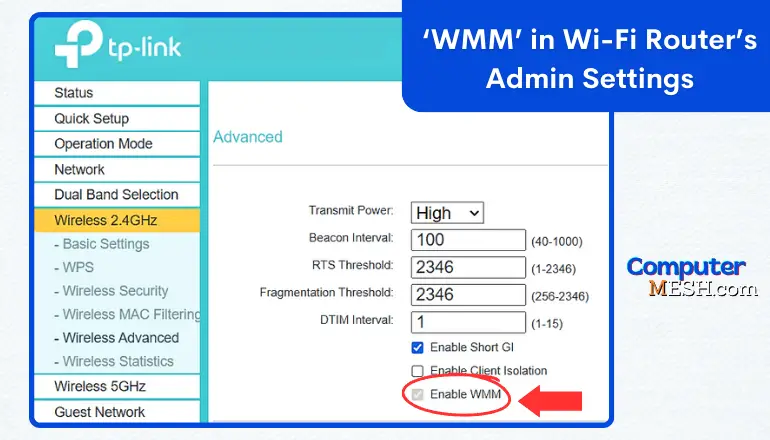
Almost all manufactured Wi-Fi modules currently support “WMM,” and it’s typically enabled by default. Also, some router models don’t even allow to disable WMM, like Archer C3 of Tp-link.
Upgrading the Internet Speed plan should be the main Goal
Unfortunately, even using the “WMM” function, one can’t guarantee a flawless and fast signal.
Problems with the signal, its speed, and quality may arise due to various reasons:
- Proximity of neighbors’ Wi-Fi equipment: When multiple signals interfere with each other, it causes interruptions;
- Presence of thick walls or ceilings nearby that block the signal. This especially applies to solid walls and metal partitions. This also includes large equipment and furniture that are located along the signal path;
- Distance between the router and your device: The further your device is from the router, the weaker the Wi-Fi signal;
- Closely located wireless and Bluetooth devices (keyboards, mice). They often operate in the 2.4 GHz band and can interfere with the router’s signal;
These are some common factors that impact the Wi-Fi experience.
If, despite having WMM enabled, you’re experiencing slow download and upload speeds, there are a few things you can try:
First, move the router to a new location or turn off all the devices listed above around it. Switch to free channels on 5Ghz or 2Ghz band. It’s also a good idea to test your speed before making any changes to see if it helps. If the signal doesn’t improve, the issue may lie with your service provider’s data plan or the router (perhaps too weak).
You can check the speed in several ways:
Start copying a “heavy” file and note the average speed. You must first disable WMM to compare the results. Then, turn on WMM and try again to copy the same file. Compare the results and see if there is a noticeable difference.
Another way to check speed is to use a specialized tool or website that measures Wi-Fi speeds, such as fast.com.
Remember, even with WMM enabled, external factors may still impact your Wi-Fi experience.
Wrapping Up
Today, WMM feature is present in all new routers except older router models with outdated software.
By default, the WMM mode in the router is usually enabled. However, if it’s not, It can be easily activated it as mentioned above.
The main purpose of the application is to eliminate errors, increase video speed and eliminate voice breaks. So, if you’re facing any issues with video or voice quality, activating WMM can significantly improve your wireless network performance.
