Parts of a Mouse and their Functions [with Pictures]
It is pretty obvious that a mouse is a important part of any computer. In fact, one can’t control the computer without a mouse. But do you know the parts of a mouse? Do you know which one plays what role? What function does a part of a mouse have?
A mouse is a very sophisticated input device of a computer. It’s not just the click, click, click, and the wheel function of the mouse that you need to know about, but the other parts of a mouse also work altogether to give you the best possible experience.
And today here, I will tell you almost every part of a computer mouse and its functions that help to run tasks and everyday uses of computer.
What is a Computer Mouse in Simple Words?
In simple words, a mouse is a pointing device that functions much like your finger, allowing you to control the cursor to point to objects on a computer screen and click on them.
In technical terms, a mouse is a hand-held pointing device that detects two-dimensional motion relative to a surface. It basically means the movement of your hand on a flat surface; it tracks and translates it into the motion of a pointer on a screen. This allows you to control the graphical user interface (GUI) smoothly.
The mouse is an input device used with a desktop computer but today laptop users also use a mouse for ease rather touchpad.
10 Parts of a Mouse and their Functions
1. Right button
The right mouse button is located in the upper right area of the mouse. The primary use of this button is to open a contextual menu when clicking on a file, selected text or on a website page. It usually contains options related to the item (e.g. cut, copy, paste, select all, properties, undo, redo, tools, font, open, save, print, or delete).
2. Left button
The left mouse button is usually the main button on your mouse is used to select any object, text, or icon on the screen. After selecting and then right-clicking, it will be in use to continue through menu options, such as copying and pasting, opening or running a program, saving a file, closing a window, printing, etc.
3. Scroll wheel
The scroll wheel is located between the right and left buttons of the mouse. It allows to scroll up or down on a page as well as to zoom in and out of images and documents when use it along with ‘+’ or ‘-‘ key on a keyboard.
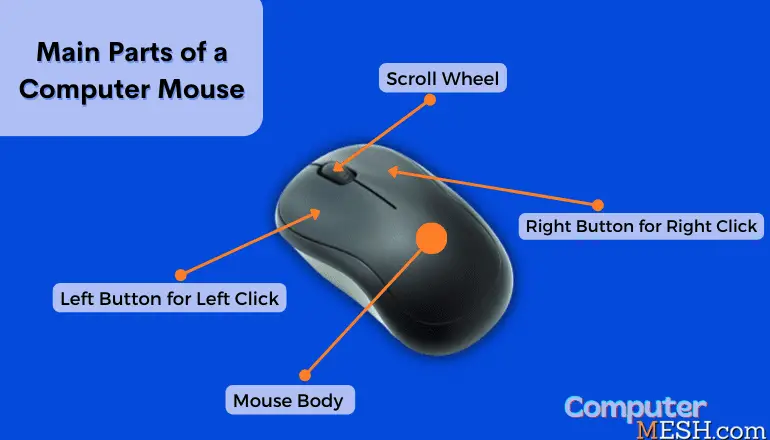
It can also be used as a third button by pressing it down to fasten the scroll speed and open a link in a new tab in a web browser, thus it is also known as middle and scroll button.
4. Mouse Body
The mouse’s body is the part that you hold in your hand. It is usually made of plastic or metal and has a smooth surface to allow easy movement. Some ergonomic mouse come in designs to fit comfortably in your hand and reduce fatigue during long periods of use. Mouse’s body is made as per the hand size like small, medium or large size.
5. Motion detection sensor
A motion detection sensor is a small object located inside the mouse. Its job is to detect when the mouse is moved so that it can send that motion of your hand to the computer, which then translates it into cursor movement on your monitor screen.
Good to Know – If you ever faced mouse cursor not working in laptop or desktop, this motion sensor or its driver might be reason.
6. LED light

Have you noticed the LED or a optical light is located under the motion detection sensor? It emits a red optical light on bottom used to illuminate the surface below the mouse so that the sensor can track movement accurately, and it also shows the battery level when the wireless mice is charging.
Gaming mice even have customizable RGB lights that can be turned on and off, while the laser type of mouse use an infrared LED that is not visible to the naked eye.
7. USB cable
The USB cable is used to connect wired mice directly to the USB port on your PC to enable mouse system communication. The data travel from the mouse to the computer via this USB cable so that it can display the arrow pointer on the screen. The cable is usually about five feet long, giving you enough slack to move around comfortably while using the mouse.

8. Wireless receiver
The wireless receiver is a small plastic dongle that plugs into an open USB port on your computer and has a small receiving antenna that picks up the wireless signal from the mouse. It sends movement when you moves the mouse from the mouse to the computer wirelessly. Such wireless receiver is only come with wireless types of computer mouse.
9. Battery
Wireless type of mouse also uses a battery to power the mouse. The battery is located at the bottom of the mouse. Most mice use a standard AA or AAA battery, which can last for months or even years with regular use. Some mice have built-in rechargeable batteries that can be charged using a USB cable.
10. Printed Circuit Board
Like motherboard in computer, the PCB is the important element of the mouse that holds all of the other parts in place. It is a small, flat piece of greenish-coloured fibreglass with numerous tiny pathways. These pathways connect all of the mouse buttons, sensors, register, battery, and other electronic components to communicate with each other.

Some are the components on a Printed Circuit Board of the computer mouse like:
Additional Parts of a Mouse in Gaming
Side buttons
This buttons on the mouse are located on the left and right sides of the gaming mouse and can be used to perform specific actions assigned by the user, such as reloading a weapon or jumping. Similarly, in some regular mice, such additional buttons can be used to go back or forward also when browsing the internet quickly.

Grips and weights
The side grips and weights are usually found in mice. which are made for gaming. They provide extra comfort and hold for the user, reduce hand fatigue, improve gaming performance, and can also be used to change the mouse’s weight. This is done by adding or removing weights from the mouse until it feels comfortable in the user’s hand.
FAQs – Computer Mouse Parts
Now that we have looked at the individual parts of a mouse, let’s see faqs on those that many people ask for.
Which part of the mouse is most important?
While all of the mouse parts are important, the most essential part of the mouse is the sensor. This is the part of the mouse that detects when it is being moved and sends that information to the computer. Without this sensor, the mouse would not be able to track movement and would not be able to function properly.
Do all mice have the same parts?
No, not all mice have the same parts. However, most mice will have a ball to help track movement, buttons to activate different functions, and a scroll wheel to scroll through documents. Some mice may also have additional features such as extra buttons or a trackpad.
What components does a wireless mouse have that wired mice don't?
Wireless mice have a wireless receiver plugged into the computer in order to communicate with the computer without any wires and a battery compartment to store a battery to power it. Wired or USB mice do not have this receiver and instead rely on a cable between the mouse and the computer.
How many parts does a mouse have?
A mouse consists of several parts and the exact number of parts may vary depending on the specific design and features of the mouse.
What is the Mouse ball?
The mouse ball is a rubber or plastic ball that sits underneath the mouse and helps it track movement on the screen. When the mouse is moved, the ball rolls and causes the mouse pointer to move on the computer screen, it was used before an optical mouse became mainstream, commonly known as a mechanical mouse or ball mouse which is now outdated.
Do a mouse pad is a part of a mouse?
A mouse pad is not necessarily a part of a mouse. It is an optional accessory to improve a user’s experience with the mouse. Some prefer a soft, hard, or gaming mousepad to a smooth surface for the mouse to move on, for gaming. Many mousepads also have built-in wrist rests, which can help to reduce strain on the wrist and hand. Mousepad cleaning also needs.
Now that you know the basic parts of mouse and their functions, you can use your mouse with more confidence and ease with your personal computer.
I hope this post was helpful in teaching you the parts of a mouse and their functions. If you have any queries, feel free to ask in the comments section below. You can also spread insights of this post, “Parts of a Mouse and their Functions” on social networks.
