Types & Difference Between PCIe Slots (x1, x4, x8, x16)
Not everyone knows the all types of PCIe that one can find in them. The PCI Express have certain connection patterns that differ.
On new motherboards, you can see on one motherboard a whole scattering of ports named as PCIE with numbers like x1 or several x2, x4, x8, x12, and x16.
So, let’s find out why there is such confusion about the seemingly simple PCI Express connection. And what is their purpose, specification and shape so that you can identify them without problems when you want to install an extra component or simply want to know how many you have for future expansions.
PCIe x1 vs PCIe x4 vs PCIe x8 vs x PCIe16
About PCI Express
“PCIe ports” stands for Peripheral Component Interconnect Express, designed to replace the older bus standards PCI, PCI-X, and AGP.
As I suppose you know, these slots allow the placement of expansion cards for our PC.
Until not too many years ago, our PCs used to have a mix of PCI and PCIe slots. However, neither Intel nor AMD have officially supported the PCI bus on their motherboards for a few years, so now, motherboards only uphold PCIe ports.
PCIe uses a point-to-point serial bus architecture in which each device connects directly to the host via dedicated lanes. One lane is a set of uplink and downlink signals. This differs from the shared bus architecture of old PCI and PCI-X, which improves performance and scalability.
In other words, the PCIe port and the cards installed in it could take full advantage of the maximum bandwidth without interference, unlike the limitations experienced with old slot – PCI.
This allows PCIe to provide greater bandwidth even than USB ports making ideal for components requiring high-speed communication with the processor and RAM Timings.
PCIe Slot Structure
All PCIe slots are divided into two parts by a small protrusion in the middle separating them. This is why PCIe expansion cards, such as graphics cards, require a unique interface called a “notch or bracket” to match.

Here, the initial part of the slot provides power from the motherboard to the expansion card, with a maximum of 75W. That’s why some high-end graphics cards with more CUDA cores and performance requiring more power than 75W come with auxiliary power supply connectors, while the second part of the slot is where the data paths are connected.
The length of such a PCIe slot depends on the number of data lanes it has. In fact, the names of PCIe ports are always based on this number – hence, we have PCIe x1, x4, x8, and x16 ports.
Remember, the wider the bandwidth (more lanes and faster transfer), the longer the slot will be!
Types of PCIe Port
PCIe Type | No. of Lanes | No. of Pines | Size |
PCI-E x1 | 1 | 18 | 25 millimeters |
PCI-E x4 | 4 | 32 | 39 millimeters |
PCI-E x8 | 8 | 49 | 56 millimeters |
PCI-E x16 | 16 | 82 | 82 millimeters |

PCIe x1
The smallest of them all, this port is widely favored for use with expansion cards since most expansion cards made to install on PCIe x1 slots don’t demand very high transfer speeds to function.
Though, in recent years, x1 slots have been taking on more demanding tasks, because an x1 slot on a PCIe gen 4.0 or 5.0 motherboard offers impressive speed.
PCIe x4
This port is not so common on desktop range motherboards. Motherboard manufacturers usually prefer to put more PCIe x1 ports than x4 because there are not many expansion card options in this segment that require 4 PCIe data lanes to function.
PCIe x8
Another PCIe port is not usually used too much in the desktop range like the previous PCIe x4. Regarding the slot shape, the x4 and x8 slots have not been seen much since around 2014. This is because x16 slots often support x8. Since then, the combination of x16 and x1 slots has been the standard for most manufacturers to stick to.
Else it is usually more used in high end motherboard processors (HEDT) and, especially, in server range. And for exactly the same reasons I have listed before. High-end network cards and enthusiast hardware like RAID controllers use x4 and x8 formats.
PCIe x16
In the list of types of PCIe ports, one stands out as the most familiar to users – the PCIe x16 slot, where we usually install our PC’s graphics card. In fact, it is the only one of all the PCIe ports that is present in all motherboard formats in the desktop range.
Two PCIe x16 on a Single Motherboard
It is common for manufacturers to include two or more PCIe x16 ports on a single motherboard.
If the motherboard has two x16 slots, it’s important to mention that one of them may have only 4 data lanes enabled. While you can connect a GPU to it without issues, it might little affect its performance. For optimal setup with two graphics cards, it’s recommended to use exactly two x16 slots with 16 lanes to achieve maximum potential.
For example, from the above image, the SLOT4 shape looks like x16, but “PCIE X8” is written next to it. For a moment, I thought the shape of the X8 slot was weird, but they were listing the speed on the system. In other words, “PCIE X8” means that the slot can operate at x8 speed, but it looks like an x16 port.
Only Intel HEDT platforms have multiple PCIe x16 ports with 16 lanes enabled. This allows you to activate SLI or CrossFire technologies with two graphics cards, as they don’t depend on the chipset. Recently, even a few mid-range motherboards have started incorporating multiple compatible PCIe ports to run multiple graphics cards together even if there is an iGPU like Intel’s UHD or Iris which you can disable them.
PCI Express Versions and their Speed Table
The PCI Express have different sizes as they are intended for different types of expansion cards with different requirements. As I have told you before, the difference is in the number of data lanes they have and their own size and number of pins.
Now, let’s know all the versions of PCIe x1, x4, x8, x16 and their theoretical bandwidth rates.
Feature | PCIe Cards | USB Adapters | Mini PCI Cards | Cellular USB |
Form Factor | Internal | External | Internal | External |
Max Speed | 1.3 Gbps | 1 Gbps | 1 Gbps | 1 Gbps |
Range | Long | Medium | Medium | Depends on the Tower's location |
Portability | Low | High | Low | High |
Ease of installation | Difficult | Plug and Play | Difficult | Plug and Play |
Compatibility | Desktops And Laptops | Desktops And Laptops | Laptops Only | Desktops And Laptops |
PCI Express has become faster with each generation, even with fewer lanes, like the 2nd generation of PCIe x8 has the same speed as the 1st generation of PCIe x16. In other words, if you have a Gen2 or later graphics card, an x8 will be sufficient.
In the early days, judging the number of lanes based on the shape was okay, but now you need to be careful.
PCIe 5.0 is starting to be seen, and PCIe 6.0 has not yet been finalized, but specifications give us an idea of what we can expect from it.
Therefore, when purchasing expansion cards or upgrading current ones, you must never forget both the size of the PCI Express slot and the number of lanes required.
Different Cards to Use on PCIe
The primary use given to PCI-e is to connect graphics cards to the computer’s motherboard. Since graphic data processing needs a large bandwidth to work correctly, they usually use the versions of this 16-lane interface.
PCI Express also serves to connect other types of expansion and wireless network cards, such as:
- PCIe WiFi card with Antenna
- Bluetooth connectivity
- PCIe cards to add USB ports like USB3 Gens.
- Sound card
- RAID systems like NAS
- PCIe cards to add SAS or SATA interface or for NVMe SSD
- PCIe memory units like Intel Optane
- PCIe Riser

PCIe x1 vs x2 vsx4 vs x8 vs x16 Compatibility Chart
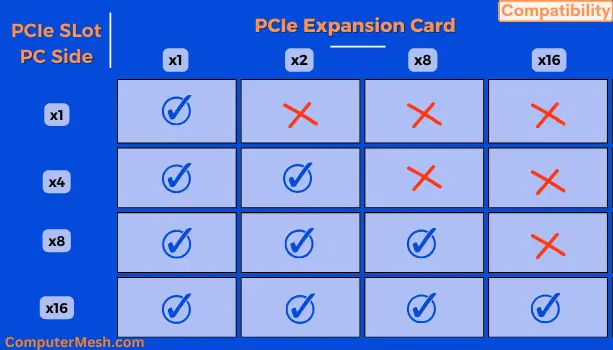
You should know that a shorter PCIe x1 or x4 card can physically fit into a longer x8 or x16 PCIe slot. The pin configuration of the electrical contacts makes this possible physically. In contrast, when the card is longer than the slot, it is not possible, as the slots and connections are not physically compatible.
However, if you insert a PCIe x8 of Gen 3.0 card into a PCIe x16 of Gen 4.0 slot, don’t expect it to run at Gen 4 speed; rather, it will adjust to Gen 3 speed.
