These 6 Common Signs of CMOS Battery Failure on Motherboard
Every PC motherboard has a built-in small CMOS battery, which stores BIOS settings, default drive info, time and date, etc., so a CMOS battery failure is undesirable. The battery always provides power to the CMOS chip, even when the PC is turned off, to maintain all settings.
Unfortunately, most of these batteries are not rechargeable and eventually cease to function normally.
Today I will discuss the main signs of a dead CMOS battery on the motherboard.
6 Symptoms of Dead CMOS Battery
Batteries have a lifespan, and CMOS batteries are no exception. Several points indicate that the battery has already failed or will soon fail.
If the following symptoms appear between 3 to 5 years after purchasing the motherboard, suspect that the battery life on the motherboard soon to end:
- Computer clock time goes wrong
- BIOS settings are being reset
- OS won’t boot
- Freezes after OS boot
- A computer beeps
- OS won’t update
Let’s take a closer look at the above symptoms.
Symptom 1. Computer Clock time goes Wrong
One of the most obvious symptoms is the clock time. The CMOS battery stores the current time and date. When the battery dies, the computer’s clock resets and no longer reflects the latest time and date.
In other words, if the clock displayed on your computer is different from the actual time after every time you power off the computer and resetting it to the correct time.
Or if the time setting does not return to the standard time always, no matter how many times it is set, it is highly likely that the motherboard battery is dead.
You may not notice this when browsing the web, where you require authentication and may not be able to log in because the clock on your computer does not match the server time.
Error messages when you turn on your computer and the battery needs replacement:
Some BIOSes can detect a battery problem on their own when starting the machine. PCs with such firmware give a corresponding message when loading:
- CMOS CHECKSUM FAILURE
- CMOS BATTERY STATE LOW
- CMOS SYSTEM OPTIONS NOT SET
- CMOS TIME AND DATE NOT SET
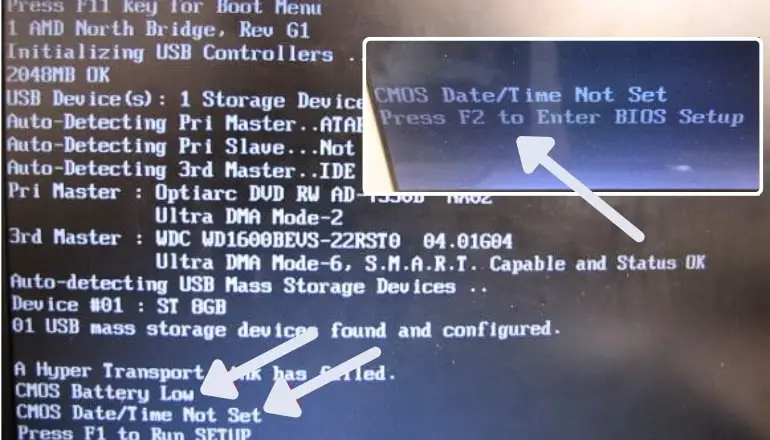
Symptom 2: BIOS settings get reset
Another symptom of a dead CMOS battery is that the BIOS settings reset when you restart the computer. As mentioned above, the BIOS info is stored in a separate memory area powered by a CMOS battery. When it fails, BIOS settings will be reset whenever you restart your PC.
Here mainly, the computer will boot with a basic configuration or a message will be displayed asking you to set the parameters; for example, the message “Load Optimized Defaults” will appear.
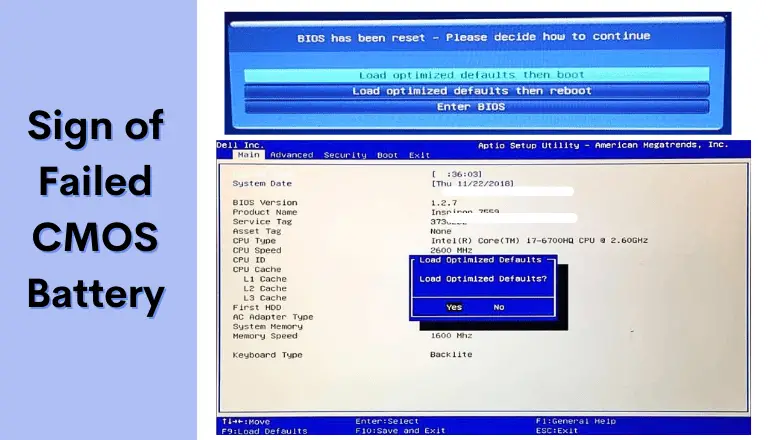
Symptom 3: OS won’t boot
There can be several reasons why the OS won’t start, such as a failure of the power supply unit or a failure of the computer itself, including the possibility of a dead CMOS battery.
The OS relies on the BIOS firmware stored on the motherboard to load. So, if you’re experiencing the symptom of the OS not starting, the motherboard’s battery may be dead, although this is pretty rare.
Symptom 4: Freezes when starting the computer
If you notice the freezing on the BIOS screen when your computer starts up, it may be related to the dead battery of the motherboard. When the CMOS battery on the motherboard runs out, it can prevent the BIOS from booting normally, and the desktop screen won’t display normally.
It cannot be said that the battery is dead, but replacing the battery on the motherboard may solve the problem.
Symptom 5: OS won’t update
The OS is regularly updated, but its execution is based on the computer’s live clock time. Therefore, the updates will not occur at the expected time if the clock is not working correctly.
This can pose security concerns. If the issue is due to the motherboard battery, it must be replaced promptly. Taking this step will help ensure the system functions smoothly and securely.
How to check if the CMOS is Dead?
The symptoms mentioned above indicate a possibility that the battery might be dead. To confirm if the battery is dead indeed, you’ll need to use a measuring instrument.
1. Multimeter
A multimeter is used to measure the voltage. The advantage of using a measuring instrument is that you can be sure when the battery runs out, and you can take measures by replacing it before it runs out. If you have this device, use it to measure the battery voltage by attaching the device’s contacts to the “plus” and “minus” of the battery.

The voltage of a CR2032 is 3V. If the indicator range from 2.75 to 3.3 V is considered normal, you don’t have to worry. On the contrary, if the voltage counts lower than 2.75V, it is time to change the battery before it fails.
By the way, if the battery looks swollen or there is some kind of plaque on it, it is necessary to replace such an element.
2. LED Test
You can also check it more easily and quickly by preparing the LEDs lying around. Just put the battery between the two legs of this LED. Here pay attention to the polarity of the LED.
Place the long leg on the positive side of the battery and the short leg on the negative side (otherwise, nothing will happen). Then, the LED will light up according to the remaining battery power.
From the below image, the one on the left is a new battery, and the one on the right is an exhausted battery (probably more than 5 years old). It’s self-explanatory, isn’t it? You can’t check the remaining battery level numerically, but you can easily check it with the brightness of the LED.
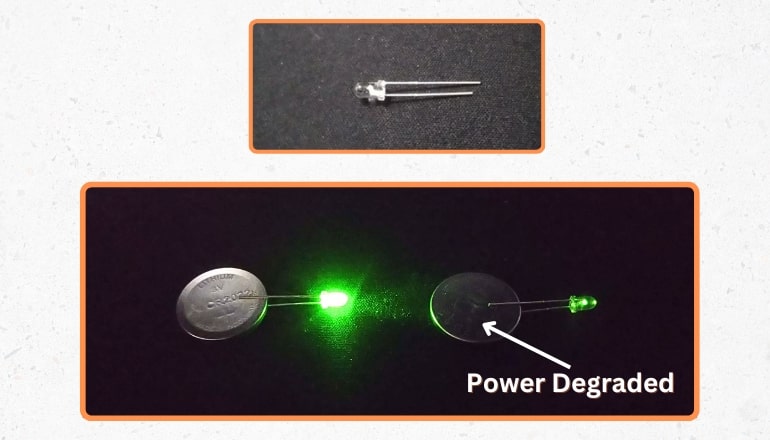
On the right side, the LED is so dim, indicating that the battery has almost no power. That’s enough to tell if it’s time to replace it.
If you use this method, it will be easier to understand than checking with a measuring instrument.
Can a computer run without a CMOS Battery?
Yes, you can start your computer without a CMOS battery, and it will work. This battery is not dependent on the CMOS battery for operation.
However, without a CMOS battery, certain settings such as boot order, time and date, default drive, and other functions will reset to their original factory settings every time the computer boots and shuts down.
Therefore, if you want to keep these settings, installing a CMOS battery is better to maintain consistent function.
Where to buy a CMOS battery?
You can visit the local electronic store to buy a CMOS battery for your PC. You can also purchase a 3V CMOS battery from online stores. Good quality CMOS battery is recommended for smooth PC operation.
However, you can also buy a cheaper version of the Lithium battery, but its life is much less than the premium version. Before purchasing a battery, it is recommended to check the CMOS battery rating of your PC and order the same from an online store.
Can you Increase CMOS Life?
CMOS Battery life is about 3-5 years, depending on usage and manufacturer. The life expectancy will vary greatly depending on the conditions of use, it can be used without problems even after 5 years or more.
If you want to extend the battery life even a little, leave the computer’s power cord connected to the outlet. This is because the power will continue to supply even after the computer is turned off, making it less likely to run out. If the PC is not used regularly, the battery life is typically 3 years.
However, consider the risk of lightning strikes. Lightning strikes not only cause malfunctions but can also cause electric shocks and fires. If there is a chance of lightning, unplug the power cord.
Note: Many mistakenly assume that this is a battery that gets recharged while the PC is running. However, it is not.
Final Words
If it has been more than 3 years since the last battery replacement or new purchase, there is a high possibility that the battery is dead. It is better to pay attention to the condition of the battery on a regular basis.
Let’s judge whether the clock is correct, BIOS is getting reset or not, and whether it freezes on the BIOS screen.
At last, if the signs helped you identify the failure of the CMOS battery sooner or later, the next step should be the replacement of the CMOS battery.
