How to Tell if Monitor is Dying?, These 9 Common Signs of Monitor Failure that You Shouldn’t Ignore.
Any electronic device isn’t intended to keep going forever and the monitor is one of them, it also needs replacement after a specific timeframe. Here, I will tell you the 9 warning signs of monitor failure that you must remember because it will tell you that your monitor is dying or still have a long life.
The monitor is an integral part of everyone these days. Literally, no one wants to confront sudden hindrances while working, gaming or watching a movie on the monitor. If your monitor is showing failure symptoms, in this case, it becomes necessary to take immediate actions before it completely dies.
Here are 9 signs that will tell if your monitor is really dying or not. The below-given signs of monitor failure, applicable for almost all the monitor types. Here we go!
9 Most Common Signs of Monitor Failure.
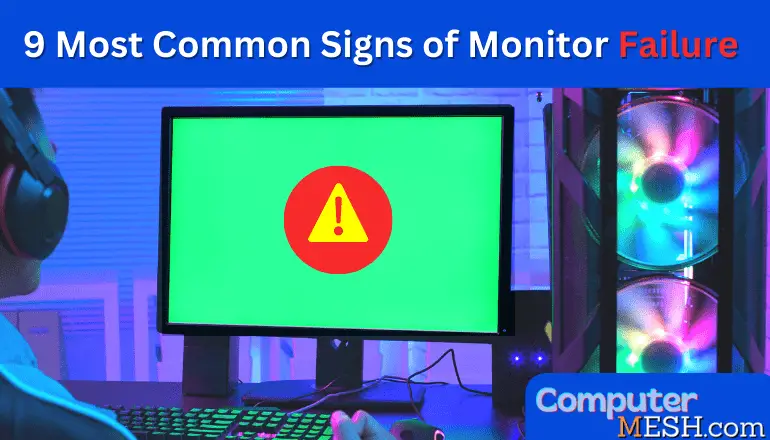
How to Tell if Monitor is dead? or still, has a long life span?: Read the given 9 Most Common Signs of Monitor Failure to get know:-
1. Dim Images on Screen
Dimming refers to a monitor that doesn’t maintain constant brightness over a period, which, in turn, that images will appear darker and less expressive over time. If you notice that the image on the screen is very dim than the normal situation you need to take action.
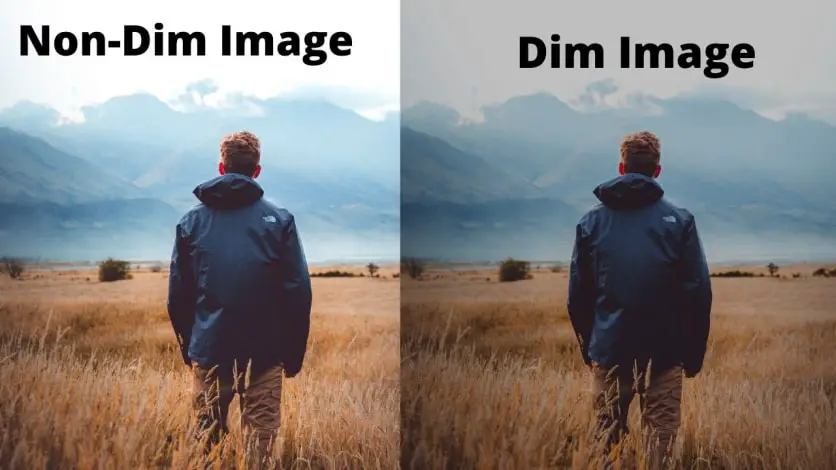
Monitor with dim images can cause not only distress when working with it but also affect the health of the eyes. This is due to the fact that monitors can no longer provide the brightness that it was in the beginning.
Dimming occurs mainly when the backlight fails in LCDs and LEDs while in the case of the CRT monitor, the element cathode tube ray fails to function since it doesn’t use backlight panel technology to illuminate the screen.
Most importantly, first, check the screen settings: you may have forgotten to set the maximum brightness. As well as look for the is there any deterioration of a faulty graphic card, RAM, or even the computer’s bad power supply, before reaching the conclusion.
If no errors are found, the problem is with the monitor. And the sooner you replace it, the better for you and your vision. Also, you can replace the backlight (if possible) as in most cases replacement is unlikely to be a cost-effective option.
2. Flickering and Blinking Images
At the point when the pictures showing on the screen are continually flashes or blinking in an unstable state then you need to worry about it. It is an early warning sign from a dying monitor.
When the screen resolution is changed the images become blinks, it does not only with the old CRT type monitors but also with the modern LCD and LED screens.
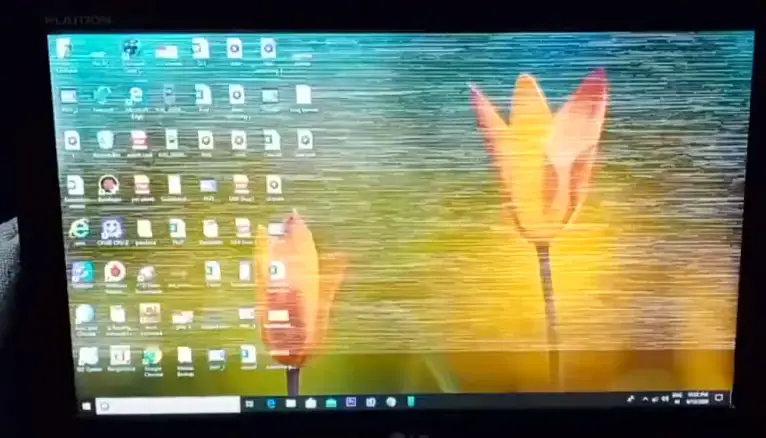
The flickering can be caused by a burned-out due to the overclocking, it is not necessarily need to be overclocked monitor. Blinking can also be caused by the change of resolution, refresh rate, bad drivers, or a corrupted graphics card.
In some cases, it also indicates to us a malfunction of the power supply. This likewise happens due to poor contact of the cables with the monitor connectors, yet this occurs so rarely. Another reason can be the swelling of capacitors from time to time.
If the flickering persists, try connecting the monitor to another system and check it. If the issue still persists then something is without a doubt a sign of a failing monitor you must go repairing the monitor.
3. Monitor Takes too Much time to Turn on
Another sign that means your monitor is moving toward the end of its life is “that the monitor takes much more time to display an image than the normal time”. It mainly indicates an internal problem that could prompt the demise of the LCD.
Typically, modern monitors like LCDs and LEDs take 5 to 10 seconds for an image to appear after the power button is pressed.
Once more, the screen’s force supply is to be faulted. Swollen capacitors, poor factory soldering, micro-cracks are all fixable. It can also be accompanied by a quiet squeak – this is a backlight power transformer.
In any case, everything is solved by re-soldering and replacing a flawed capacitor, resistor, microcircuit, or other flawed components.
4. Screen with Corrupted Pixels
On LCD and LED monitors the image picture is made out of thousands of tiny pixels (very small dots) that display the big picture. Each one of them continually changes its colors to convey visual information on the screen.
Over the long run, some pixels become faulty, refusing to display the image in contrast it shows blank pixels on the screen. These pixels are known as dead or corrupted pixels. That is why the picture may be defective, distorted, or have changed color.
In the below image, you can see the small black dots/dead pixels on the screen. In some cases, it may occur due to a factory error of the person touching the monitor very hard with their finger.

You can check dead pixels on your monitor screen online on the site checkpixels.com
If few pixels that don’t work on the monitor do not create significant changes, at that point if there are a ton of such pixels. It will be immediately recognizable and becomes difficult to identify the image on the screen, and such a defect will begin to interrupt your display.
» So if you see a lot of black dots/corrupted pixels, it is the sign of failure of the monitor’s equipment.
5. Image Distortion
If the picture gets blurry, distorted, or smeared, this also indicates a problem with either the video adapter, the internal screen parts, and the loss of contact in the signal cable or broken power supply connectors.
These can be spots of various colors, such as green or yellow, or there can be shading inconsistencies, jagged lines, or distortion of areas of a solid color. These can’t be removed just by adjusting the color parameters.

If the defect persists, then reach to the service provider to resolve the issue.
6. Strange Lines and Patterns on Screen
The appearance of vertical or flat stripes and bizarre color patterns on the monitor screen is an indication of a glitch in the hardware. This problem arises with the failure of the graphic card or monitor’s screen panel whether is a 24 or 27 inch Monitor.
In this situation, first and foremost, you need to check the update of the graphic drivers and display resolution settings. If still not resolves, then the only solution to the problem is to replace the failed component assembly.

If your monitor is under warranty, immediately after the stripes show up, contact the service, regardless of whether there is just one strange line or pattern and it doesn’t bother you.
In contrast, If the warranty time of which has just expired, find out at the service center the cost and the estimated repair time for your model.
7. Screen Burn-in
The Screen Burn-in problem can occur ‘if the same picture is displayed on the screen for a long time. As soon as you remove it and the view changes, but part of the previous image is still visible on the screen. Sometimes this indicates a breakdown of the video adapter.
This happens because when, the continuous appearance of images for an extensive period of time the pixels that compose it have been working at a different rate than the others and, therefore have matured more than needed cause the effect of “Image Burn-in” on the screen.
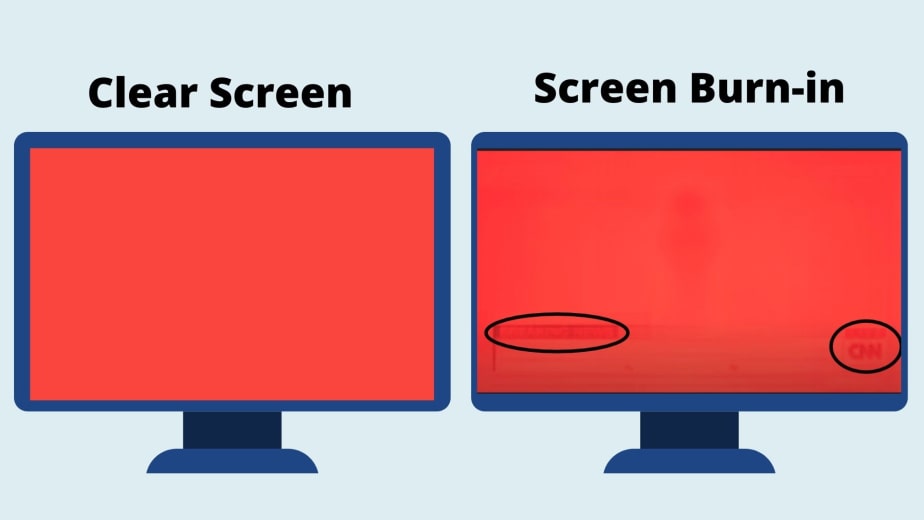
Many of you noticed that the LCD monitor for quite a long time and has no kind of burnout, and this is true because the Liquid Crystal Technology produces only the colors that wanted.
However, these colors change periodically, the crystals for that pixel should fluctuate enough so that the image is not permanently fixed on the crystals.
On the other hand, the screen burn-in is common in CRT monitors, Amoled Screens, and OLED TVs. If you any of these and in the event that you leave the monitor screen for a really long period of time, it can cause image burn-in or even gets permanently burnt.
To keep away your monitor from such failure you need to turn it off for a couple of moments after a specific time of use. Unless the cost for repairing the glass (if possible) or replacement with a new monitor.
8. Monitor Does Not Turn on
In this case, the monitor lights up for a second and goes out, turns on, and immediately turns off. Tapping the monitor with a hand, twitching the cable generally doesn’t work either, so don’t attempt.
Also, if the monitor is not responding at all to button presses, that could mean a few things. The most common reason for such a malfunction of LCD monitors is because something went wrong with the power supply board or there was a POST error or incomplete connection to the monitor.
The reason for the breakdown of the power supply is one of two things: either a power surge in the 220V or the aging of electronic components.
Sometimes manufacturers used to install cheap components and monitors fail in a year or two after purchase. However, during service repairs, we just eliminate such weak points, and after repair, the monitors will serve for quite a while.
Replacing a faulty unit (if there is a specialist) is additionally not difficult. Yet, to fix the built-in power supply, you need to disassemble the monitor and re-solder the parts on the board.
Most often, the repair of the PC monitor is limited to replacing a few small parts, but in rare cases, it is important to totally replace the power supply.
The power supply can be replaced, or if the issue is brought by damaged wires, you can try using different wires. However, if the screen has been working for many years, it is worth considering buying a new model rather than investing in an old model, as new issues may show up over time.
9. Monitor Noise and Image Jitter
Frequently the image jitter or monitor noise causes yet the reason is not in the monitor, but in a poor-quality cable (not shielded VGA, HDMI or DP) or PC video card without an EMI suppressor.
Most often, the problem is solved by replacing the cable with good quality rather than a conventional cable, you need to take a cable with an EMI suppressor.
If replacing the cable doesn’t work, then power supply interference may have entered the imaging circuits. Usually, they get rid of them schematically using filtering capacities for the power supply on the circuit board device.
How to do Free Monitor Test?
There is a free monitor testing website on the Internet EZOI.BE. Here, you can carry out 13 types of monitor test as shown in the image.
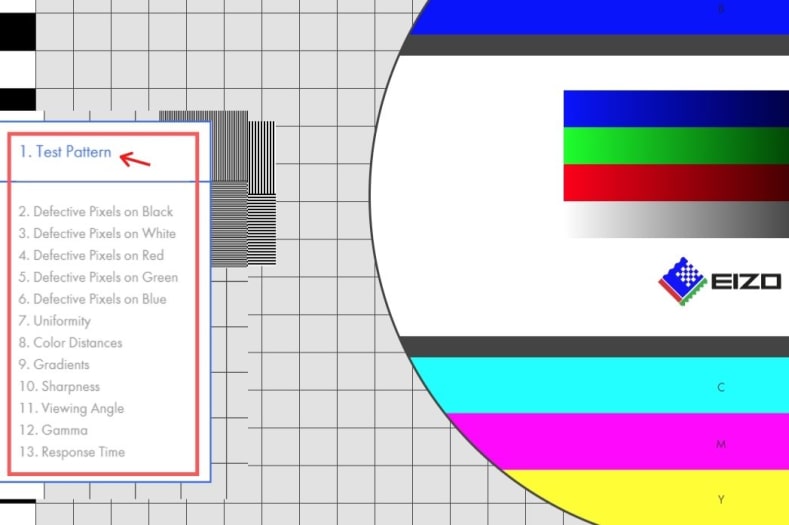
So, these are the important signs of monitor failure. If you ever notice any of these warning symptoms of monitor you can tell that your monitor is in the dying stage or still have a lifespan to run quite a while.
