What is Monitor Ghosting? Explained Causes (with Picture)
If you are involved in the world of computing, especially gaming, you have probably heard of ghosting or seen a ghosting effect on screens.
In this article, I will explain this effect and what causes ghosting on monitors and ways to fix it. In addition, I guide you through a simple test to identify it on our screen.
What is Ghosting on Monitor Screen?
Typically, we do not expect to stare at one image fixed on the screen for too long, so the ghosting effect occurs only when an image changes too fast.
Thus, the term “ghosting” refers to a soft repetition (ghost) of a previous object on the screen, but it only lasts for a short moment in milliseconds when it moves at high speed across it.
In other words, when Ghosting appears on your screen, what you see is a slight retention of the previous image or frame in certain fast transmissions of an image. It feels like
“a kind of ghostly trail behind moving images”
“a faint afterimage”
“delayed images on display when scrolling”
“a motion blurring of the image”
This can be seen in the following image:

As said, a ghost appears only in scenes with fast movements when you play titles with a lot of action, and having a trail image causes accuracy to worsen and also makes our eyes suffer and get more tired. This visual effect of Ghosting is a consequence of a slower response of your monitor panel and also a low refresh rate.
In other words, if, for example, if monitor has a response time of 20 milliseconds and a refresh rate of 60 Hz every second, whose response time is 16.6 milliseconds (1 second divided by 60), the difference in response speed between a element and another is what will produce the ghosting effect.
In this case:
- Difference = Refresh Rate – Response Time
- Difference = 16.6 ms – 20 ms
- Difference = -3.4 milliseconds
What causes ghosting in monitors?
Ghosting or motion blur does not belong to the image itself; instead, the slow response time of the monitor is the cause. The better the response, the faster the pixels turn on and off and the less ghosting there will be; that’s why such slowness makes our eye perceive ghosting.
You can verify this with your eyesight, using the UFOs test that passes by the screen.
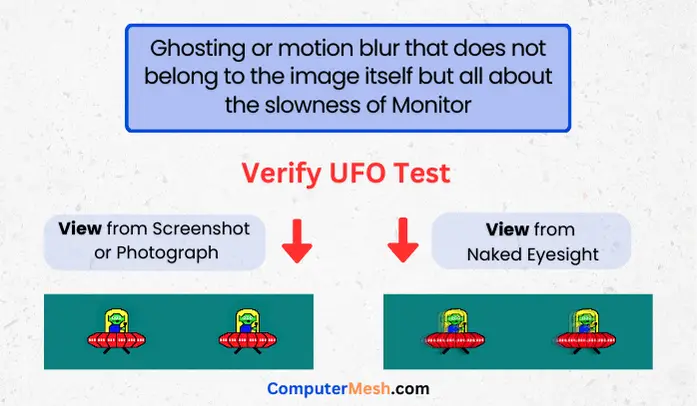
On this website, you see UFOs passing fast; increase the speed to 1080 Pixels per second, and you will see ghosting and motion-blurring anomalies. Interestingly, if you take a screenshot or photograph the screen, you won’t see the blurring on it because neither it was simply there in the first place nor any monitor failure sign.
Even in slow-motion videos, you’ll see the transition but not the ghosting. It is everything perceived because of the slowness of the monitor (taking too long to replace pixel color from one to another), which makes it look like a ghost for your eyes, thus means the better the response time, the less you will notice ghosting on screen.
How do I fix my ghosting monitor?
1. Change the monitor’s video settings:
One way to fix ghosting is by tweaking specific parameters of our monitor. Most mid/high range gaming monitors have built-in technologies that fix the ghosting effect.
For instance, Asus has Trace Free, BenQ has AMA, and Viewsonic has Rampage Response, while many others are simply called Overdrive or similar. You must adjust and experiment with these options to see if the results vary and perceive a better image without ghosting.
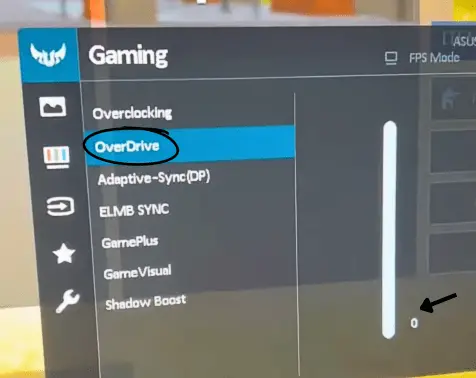
Other options include contrast ratios, brightness values, shadow control and shadow correction to color values; these settings do not reduce ghosting to the actual level, but they can reduce the amount you see on the screen. For example, lowering the contrast ratio can reduce the shadows by reducing the difference between the brightest and darkest pixels.
2. Modify response time
Response time is measured in milliseconds, which is the time it takes for the monitor to receive he image and adjust the color of the pixels.
Some monitors have an option to change the response time of the screen (be careful, I am not talking about the refresh rate). Once again, you can modify these settings to see if the image improves or worsens.
3. Adjust refresh rate
As mentioned at the beginning, it’s important for the screen’s response time to match its refresh rate. Therefore, adjusting the refresh rate to a lower value or even high may be the solution.
There is also VRR (Variable Refresh Rate), which can be AMD’s FreeSync or Nvidia’s G-Sync. It has less impact on ghosting, but having it activated will improve other aspects of a display and it is not about turning Vsync which is different.
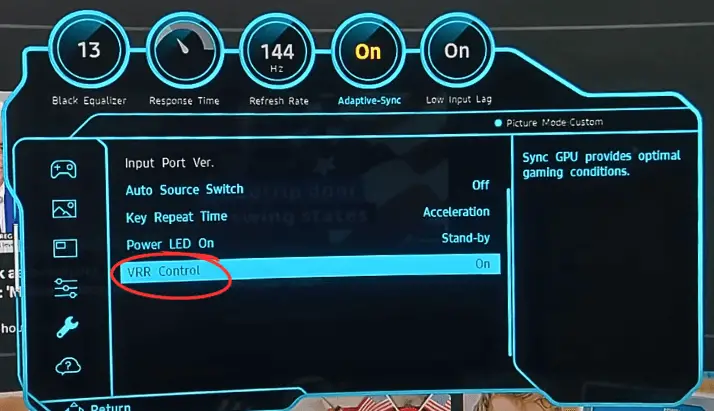
Tip – Many of these settings can be found and activated from the on-screen settings menu. Most of these modes have different degrees of activation. It is worth testing their different settings since the most aggressive will not always offer the best result and may generate the opposite effect.
4. Firmware and driver update
It is always a good idea to keep the drivers of our graphics card, iGPU and monitor updated, since with each update, they not only improve performance but also fix errors that can affect the image and, therefore, the monitor and what it displays, and can help reduce problems like ghosting.
5. Checking connections and wiring
Another lesser known cause of image problems is the cable. A cable in poor condition, broken or low quality will cause the image to lose consistency and, above all, phenomena such as flickering and ghosting will appear due to a bus that is not stable or is limited.
It is always a good idea to try with another cable or a different port on your graphics card and monitor.
What do we have to look for a Monitor without Ghosting?
Ghosting can happen on any monitor size and type, although there are some types of panels that, due to their characteristics and how they work, are more likely to have the problem or show it more clearly.
The leading cause of the phenomenon is the response time; the slower this is, the more likely it is that ghosting will appear and the more serious it will be if it appears. For this reason, VA panels tend to be more prone to suffer from this problem since, by nature, their response time is usually slower.
In contrast, IPS panels, for example, usually have a faster response time and, therefore, are less likely to notice ghosting in them.
However, it doesn’t mean IPS panels are entirely excused from ghosting. The monitor’s refresh rate also plays a role since the higher it is, the smaller the effect tends to be or the less it is usually noticeable, but again, the response time is the key factor that has the most effect on ghosting.
So, when looking to buy a monitor without ghosting, it is crucial to consider the panel’s response time. The lower it is, the better, the faster it will be, and anything below 5ms along with best refresh rate like above 120Hz should be considered ideal for gaming purposes.
Ghosting can be a nuisance, but we can reduce it.
As we have seen throughout the article, in the end, ghosting does not usually affect the different usage scenarios of our PC, and a user should only worry when playing video games with a lot of movement.
For regular activities like browsing the internet, working, or playing more relaxed games, ghosting shouldn’t be noticeable and much less a problem when using the PC.
We have seen a way to detect ghosting on our monitor and explored ways to mitigate or even eliminate it, as well as reviewed specifications to consider when buying a monitor with minimal ghosting.
Depending on the type of monitor, it may not be possible to get rid of this annoyance, but it may be possible to reduce it until it is not too worrying.
FAQs
What causes ghosting in monitors?
This ghosting on the monitor does not have to be a single reason, and it can be caused by several reasons such as the response time of the monitor, the type of display panel, the speed of the object (the faster the ghost will get bigger) and to a lesser extent its refresh rate.
Which monitor panel has the most ghosting?
This problem is most noticeable on monitors with VA panels, where the pixel response time is slower than other monitors like of TN panel. Ghost images shouldn’t be a problem on OLED panels, but self-emissive displays can undergo a temporary image retention form.
Is Ghosting on screen bad?
Ghosting can seriously affect the image quality on the monitor by creating shadows or trails from the previous image; the sharpness and precision of details are compromised. This can be especially annoying when watching fast-moving content, such as action movies or high-speed games.
Can ghosting be repaired, or do I have to buy a new screen?
Ghosting on screen is a video artifact that makes your gaming experience less rewarding, but it is not a permanent defect like dead pixel or pixel burning. It can be fixed by modifying your system/display settings like modern gaming monitors come with Overdrive technology designed to correct ghostly trails behind moving images.
Can a graphics card or monitor cause ghosting?
While outdated graphics card drivers can indirectly affect image quality, however, the ghosting problem is primarily related to the monitor’s response time.
