When Should be Vsync On? When Should you Turn Off V-Sync?
You probably know the V-Sync option that you see in the game’s graphics settings, but you are unsure whether it should be VSync ON or OFF. It is also likely that you have heard that its activation causes the so-called input lag, but… what are both concepts really? What are the pros and cons of V-Sync, and is it worth enabling?
Vsync On or OFF, What is Best?
Why does VSync do to the Gaming Graphics?
To better understand the impact of Vsync on the gaming experience, it will first be necessary to understand how it actually works. The word VSync is the acronym for Vertical Synchronization. It is a technology developed to avoid an annoying visual defect known as “screen tearing”, one of the most hated things in games.
This occurs when a video game image appears stretched or ripped in half due to asynchrony between the monitor’s refresh rate and the graphics card’s frame rate, i.e. (whenever the GPU sends to the monitor more frames per second than it is capable of handling).
The result is that two frames will be projected on the same screen update, a kind of unpleasant tear that seriously reduce the experience.
For example, if your game is running at 80fps or more without VSync, even though your monitor size is only capable of 60fps, you may experience graphical glitches (those Tearings). If you enable VSync, your computer will reduce the FPS to 60 but render all elements of the image on the screen in a timely and maximum capable monitor.
When you enable the VSync feature, the monitor waits for the graphics card to finish rendering a full frame before displaying it on the screen. It detects how many frames per second (FPS) the game is moving and synchronizes them with the monitor’s refresh rate. Thus, the image is reproduced without any breaks, the so-called Tearings.
Pros and Cons of Activating VSync
Like most of today’s technologies, VSync has pros and cons. Below I have listed those that I consider the most relevant:
VSync Pros
The biggest advantage of the VSync feature is that you will no longer see your screen tearing through the horizontal or vertical line split. Thus with Vsync enabled, you will experience smoother gameplay as the action on the screen will be synchronized with the refresh rate of your monitor.
Enabling Vsync can also save on power consumption and reduce the heat generated by your graphics card also the temperature because it doesn’t have to work as hard to render more frames.
The Cons of VSync (Input Lag)
Activating V-Sync fixes image tearing, but its activation causes an increased in input lag and is basically the delay that occurs between your input (mouse clicks or keyboard presses) and the corresponding action on the screen.
It mainly affects those players of competitive titles, particularly shooters, where having greater input lag means that we will have more delay between our actions and what happens in the game, making it more difficult to play correctly.
It should be noted that input lag will be greatly reduced by enabling triple buffering in-game, but ultimately VSync will be unnecessary in shooter games like CSGO or lower graphic-quality games.
Additionally, Vsync lowers the FPS (frames per second) because your graphics card has to wait for the monitor before sending a new frame. This can result in a lower FPS gaming experience.
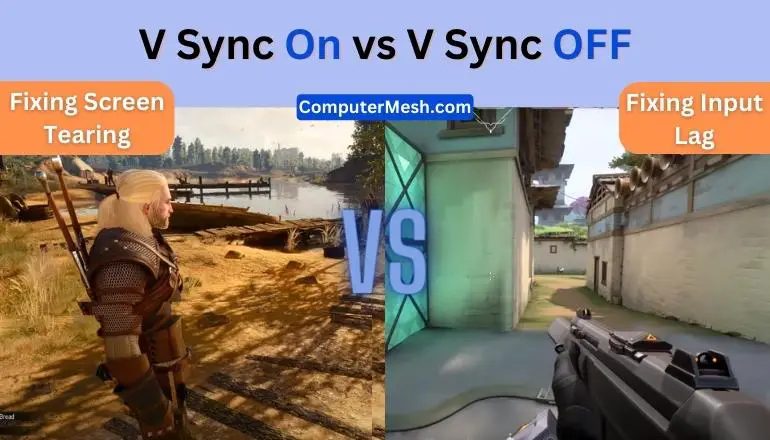
In Which Games Should you Activate VSync?
VSync is a significant addition that can make the game look much smoother. This is the main reason why this feature is enabled by default. There are several reasons to remain VSync On:
When Should you Turn Off VSync?
Although VSync will help stabilize the image and eliminate errors, there are quite a few reasons that speak against activating this feature.
Final Words
Vsync On or OFF: There is no single answer to this question. If the tearing of the image is very apparent and interferes with the gaming experience, then it is definitely worth turning on vertical sync. As a rule, this technology is included in single-player games.
On the other hand, if every frame rate is important and response time matters most, such as in an esports game, then V-Sync should be disabled. Gamers are fighting for every micro-moment, and limiting the refresh rate will not have the best effect.
If you don’t like the disadvantages of VSync technology, it might be more helpful to consider using G-sync and Freesync as an alternative. Unlike VSync, Nvidia’s G-sync and AMD’s Freesync offer more advanced and optimized solutions. But remember, it requires a compatible graphics card and monitor also that support G-sync or Freesync.
By doing this, you will be able to check if the game runs smoothly or not, and you can always turn it back off if you notice any input lag or performance hits. It’s that simple.

