What is PC bottleneck? It Causes, How to Identify & Avoid?
Do you want to learn everything about PC bottleneck? I wanted to create this guide to help you understand the basics of how CPU GPU bottleneck works and how it can help you to ensure smooth graphics processing and overall performance in your PC.
For this, you’ll want a way to avoid and reduce PC bottleneck because even though you have an expensive GPU or CPU, performance issues can still arise. It’s all about a proper match of the components – Balance.
Before I teach you why CPU and GPU Bottleneck occur in PC and how to avoid them, let’s first go over the definition of Bottleneck, and then I will dive into tips on how to identify and avoid bottlenecks.
Guide to PC Bottleneck
What is CPU GPU bottleneck?
A bottleneck in a computer is a situation in which the less capable part holds back the performance of a more capable part. This causes, at a certain point in our system, the data gets “stuck,” preventing other components from giving their full potential, so we will get lower performance than expected as illustrating below image.
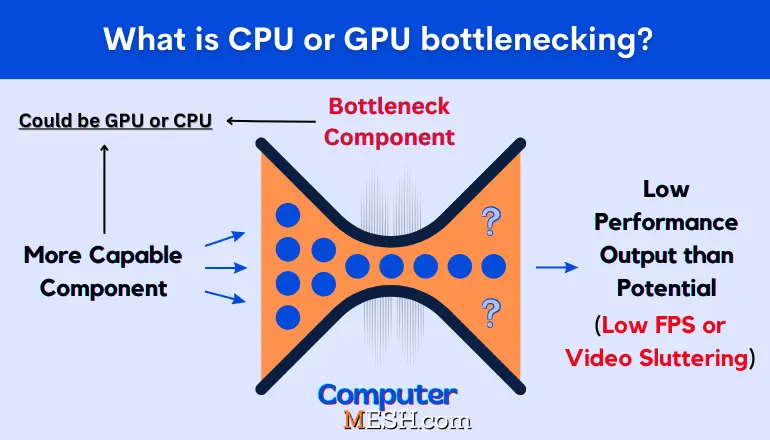
Bottlenecks in a PC often occur when the components of a computer are not balanced, mainly between the CPU and the GPU, since they are the two that do the most calculation work and constantly communicate with each other.
If the balance between the CPU and GPU is off, one of them can become a bottleneck and significantly impact processing performance. When the CPU’s performance is low, and the GPU can’t be used effectively, it’s called a “CPU bottleneck.” The opposite situation is called a “GPU bottleneck.”
Role of GPUs in Bottleneck
The GPU plays a crucial role in smoothly rendering images. To achieve this, it determines the color and transparency of every pixel for each frame and stores them in a frame buffer for drawing. This process involves various tasks such as calculating the positions of objects like the player, background, and enemies using coordinate transformation to display the results on a regular or gaming monitor.
When performing light operations like creating office documents or browsing the internet, the amount of data to be processed is small, so the computer’s graphic performance is usually not an issue.
When working with intensive tasks like advanced video editing, 3D modeling using CAD software, or playing 3D games, the graphics processing may be unable to keep up and result in stuttering during video playback or decreased performance.
Therefore, GPU’s memory, architecture, technology, Cuda cores, and overall performance is crucial for running such demanding applications on a computer.
Role of CPUs in Bottleneck
CPU, the computer’s brain, handles the entire computer controlling various parts from storage units and processing instructions to peripherals such as keyboards & mice. Also, while the GPU handles graphic-related tasks, the CPU handles more complex operations.
While it may seem like the CPU doesn’t play a big role in graphics, it actually performs numerous tasks, such as calculating physics for object collisions and movements, controlling enemy AI, generating sound effects, updating the user interface, managing user inputs, and synchronous processing data, etc.
For example, in a 3D computer graphics production, the process of combining large amounts of data into a single output file, known as “rendering”, is greatly impacted by the performance of the CPU.
The duration of rendering can be significantly reduced with a CPU that has more cores and threads, allowing for the completion of more complex tasks simultaneously.
CPU bottleneck occurs at high FPS
Although GPU creates one frame within 16.66ms, if the CPU lags with the tasks in each frame, it will limit the frame rate and cannot be raised.
This is particularly challenging when aiming for a high frame rate, such as 240Hz, which requires the CPU to finish processing within just over 4ms, i.e., four times as large. You may follow the story so far, but the CPU’s processing capability is critical in achieving a high frame rate.
In other words, the higher the FPS, the more CPU bottlenecks are likely to occur because the CPU must process the same processing in a shorter time. It depends on the game, but especially when playing games in FullHD, the FPS often does not rise above a certain level, no matter how good the GPU is installed.
CPU is unlikely to be the bottleneck for 4K games
On the other hand, when aiming for a high resolution, such as 4K, the calculation may be slightly finer, but other processes will have a constant load regarding the difference in resolution.
Because in 4K, the graphics card may struggle to match up with high FPS, the bottleneck is exclusively the GPU instead of the CPU, which is less likely to be a limiting factor.
How to Identify Bottlenecks in PC?
- Check the performance of your CPU, GPU, and RAM using system monitoring tools such as Task Manager, Resource Monitor, or third-party software like MSI Afterburner.
- For instance, open a game and play it for at least 30 minutes. Look for high utilization rates on any of these components. If one component consistently runs at maximum capacity while others remain average between 50 to 70%, that may indicate a bottleneck.
- For example, if the CPU averages 40% while the GPU frequently records values above 90 %, it presents a graphics card bottleneck. Similarly, if you notice GPU averages 50% while the CPU often records values above 90 %, a CPU has a bottleneck.
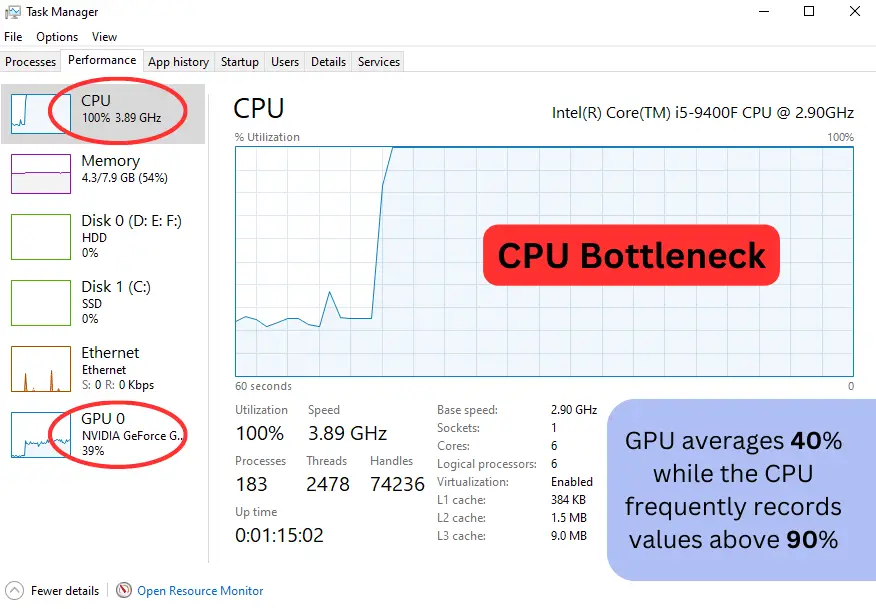
Note: Sometimes, the difference in usage between components may not be so obvious. In case, when the CPU is at 80% and the GPU is at 60%, this causes a slight bottleneck on the processor, and it’s not a concern to be worried about. It’s worth noting that a low usage percentage indicates that the component is idle or in standby mode, while a high percentage indicates congestion.
How to Fix CPU GPU Bottleneck?
Once you’ve figured out which component you think is causing the bottleneck, either GPU or CPU, you can work on fixing it.
CPU
If you notice that the CPU falls short, the obvious solution is to lower its workload. For example, You can close opened programs using the task manager. Likewise, you can speed up the startup process by eliminating some programs that start automatically. And avoid playing with many open programs. Multitasking will overload your processor more than necessary.
Another thing you can do is physically clean the CPU, including the heatsink, and change of thermal paste. Higher than normal temperatures of PCH core can cause a significant drop in CPU performance. Not only this avoids high fan noise but also maintain good temp.
One possible solution to increase performance is overclocking the CPU, but not all processors can be overclocked. If that doesn’t work, consider upgrading your CPU to one with better processing power. Just make sure it is compatible with your motherboard’s socket type before making the change.
GPU
If the GPU is causing the bottleneck, you can attempt to fix it by adjusting the game settings. This includes lowering the resolution, modifying detail settings, or reducing the number of displayed frames per second (FPS).
Another solution is to clean the dust from the graphics card since this is one of the main causes of thermal throttling and may obstruct its functionality. Also, check the general settings of your graphics card and that the drivers are up to date. Finally, if none of this works, you may want to consider upgrading your GPU to a better model.
Concept of balance (Combination) of CPU and GPU
The best way to solve the bottleneck in CPU and GPU is, without a doubt, to choose the components in a balanced way beforehand, including DVI connector, DisplayPort or HDMI (different version support different maximum FPS support). Do not go over and do not leave aside the processor or graphics card.
It is generally better to use a combination of CPU and GPU in the same range to match this development style, especially if you want to aim for a high frame rate instead of 4K.
No matter how high-performance GPU is installed and whether it is suitable for demanding applications like 3DCG, 3DCAD, and 3D graphic games, a low-performing CPU can still lead to unsatisfactory operating conditions. Additionally, there is a risk of encountering problems when using the computer for other purposes due to the CPU’s limited performance.
Therefore, whether you use your computer only for a specific purpose or a wide range of use cases, secure a good level of CPU performance. On top of that, by combining parts of the same performance levels, such as high-end CPU and GPU, mid-range CPU and GPU, and low-end CPU and GPU, each part functions efficiently.
Following the table listing CPUs and GPUs with balance of performance to avoid bottleneck:
Entry Level | Mid Range | High End |
Intel's Core i3 or older Core i5 / AMD Ryzen 3 or older Ryzen 5 | Latest Gen of Intel's Core i5 / AMD Ryzen 5 | Latest Gen of Intel's Core i7 / AMD Ryzen 7 |
GTX 1050 Ti, GTX 1060 or RX RX 6400. | GTX 1660 Ti, GTX 1660 or RX 5500 XT 8GB | RX 5700 XT, RTX 3070 or RTX 2080. |
The same goes with the top end components like Core i9 / Ryzen 9 with the NVIDIA GeForce RTX 4070, 4070 Ti GPU or RX 7900 XT. Above than this are designed for enthusiasts and professionals, who require the highest levels of performance and multitasking capabilities.
Conclusion
The cause of the bottleneck is nothing more than a combination of the hardware we have and the game’s requirements where the issue arises. If our parts are very unbalanced, they could be considered responsible for the bottleneck, but on a more balanced computer, it’s usually the game’s fault and how the game is programmed, and there is little that can be done.
If you know the game you want to play, checking the balance point between the CPU and GPU is very reasonable based on the manufacturer’s recommended specs. The leanest combination of CPU and GPU is one where both processors are loaded without feeling overpowered.
