Can a USB-C Port Be Used for Display with USB-C Cable?
Back when I bought my laptop, it had a USB-C port. Initially, I thought it was only for charging purposes. However, after seeing many people using their laptops’ type-C USB to connect to external monitors, I decided to try it. To my surprise, it worked perfectly.
But the question is, can your USB-C port be used for display purposes, whether it is on a laptop or motherboard? Well, it depends. Let’s find out how:

Can USB C be used for Display?
First of all, yes, it is possible to use a USB-C port to connect an external monitor for Display. However, not every USB-C port on computers is capable of video output.
To confirm whether the type-C USB connector supports video signals, it depends on whether any of the following technologies are integrated with it:
- DisplayPort Alternate Mode (DP Alt Mode)
- Thunderbolt 3 or 4
Let’s know what these technologies are and whether they have integrated with your device’s USB-C port so you can use it to connect monitors for Display.
A. USB-C with DisplayPort (DP) Alternate Mode
DisplayPort Alternate Mode enables a USB-C port to carry video and audio signals for an external display. Many USB-C devices, especially laptops, motherboards, GPUs, and some tablets, support DisplayPort Alt Mode for video output.
However, the availability of DP can vary among devices, so it’s essential to check your device’s specifications to confirm. Below is an image showing how USB-C with the ‘DisplayPort Alternate Mode’ looks:

A standard USB-C port typically features a stylized letter “DP“ with a small “D” inside it, printed near the port.
If your device has a USB-C port (with DP Alt mode), you only need a monitor with a DisplayPort (regular connector). Then, you can use a USB-C (DP Alt Mode) to DisplayPort cable to connect them and establish an external display or monitor.
Or if your monitor has DisplayPort support but along with type-c USB, then get a USB-C (DP Alt Mode) to USB-C DisplayPort cable.
Other advantages of DP include its support for data transfer, power delivery, best refresh rates, and high-resolution displays, including 4K resolution and beyond.
B. USB-C with Thunderbolt
Thunderbolt is another advanced technology that builds upon the USB-C standard. Thunderbolt-enabled USB-C connectors support not only high-speed data transfer and power delivery (like charging laptops) but also the ability to transmit video output.
Intel developed it in collaboration with Apple, combining several key features into a single port, and it mostly comes with Windows laptops, high-end Motherboards, and Apple MacBook.
Below is the image of USB-C (Thunderbolt) looks like:

The USB-C Thunderbolt port is similar to a standard USB-C port but features a Thunderbolt logo next to it. This logo typically depicts a “lightning bolt arrow”, sometimes accompanied by the word “Thunderbolt” or the version number (e.g., “3” or “4”).
If you have a similar USB-C supporting Thunderbolt on your device, you only need a monitor with a Thunderbolt (USB-C port) and a type-c USB Thunderbolt cable to connect both devices.
If you have a USB-C (Thunderbolt-enabled) port on a laptop but DisplayPort (USB-C) on the monitor, you can still use a Thunderbolt-enables USB-C to USB-C cable as it is backwards compatible.
What is backwards compatible with Thunderbolt?
Thunderbolt is backwards compatible with DisplayPort, which means Thunderbolt port is able to support DisplayPort (USB-C) devices on the other end. You can use Thunderbolt-to-DisplayPort cables to connect to displays with regular DP connectors.
Thunderbolt also offers the convenience of daisy-chaining multiple devices together through a single Thunderbolt port. This feature proves advantageous in workspaces with multiple screens, as it simplifies management of cable required to dual or multiple monitors and thus reduces clutter.
What if the Monitor has a Type-C USB port but no Thunderbolt and DP Connector?
If your Monitor has a USB-C port but no single Thunderbolt and DP port (or any inbuilt support), it is probably designed only for USB data transfer and power delivery, not video signals. Also, DisplayPort and Thunderbolt 4 and 3 usually come with expensive monitors.
In such situations, consider using a docking station or an adapter to connect your laptop to the Monitor.
1. Adapter
Apart from a basic USB-C monitor, if you have another connector available, like HDMI, you can still connect the laptop’s USB-C (Thunderbolt/DP) just by using an adapter.
Suppose you have a laptop with a USB-C (DisplayPort Alt mode) and an available HDMI port on your Monitor. First, both peripherals can transmit video signals, so to connect them, all you need to get is a USB-C (DisplayPort Alt mode) to an HDMI Adapter.
Similarly, if your laptop has Thunderbolt USB-C and an available HDMI port on your Monitor, you will need a USB-C (Thunderbolt) to HDMI Adapter.

Aside from HDMI, if your Monitor has VGA or DVI variants of ports, you can also get an adapter, but they are less common and may be less readily available compared to HDMI or DisplayPort adapters. You might need to search for these adapters in shops or online.
2. Docking Station
A docking station is a device that enhances your laptop’s connectivity options by providing additional connectors. It is usually connected to your laptop through a single USB-C cable, or sometimes Type-A USB, and offers a wide range of ports such as USB, HDMI, DisplayPort, VGA, Ethernet, and more.
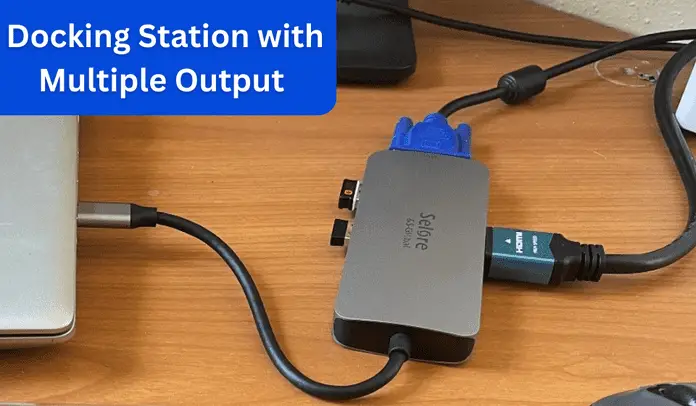
Then, connect a monitor to the docking station using the appropriate display output connection (HDMI, DisplayPort, VGA, etc.).
Final thoughts
In summary, if your USB Type-C port supports either Thunderbolt or DisplayPort Alternate Mode, you can utilize it for display.
While other Type-A USB standards such as USB 2.0, USB 3.0, USB 3.1, or USB 3.2 (Gen 1 or 2) – are primarily used for data transfer or power delivery, here, the icon appears next to the port is the same as that of the USB protocol itself, or the initials ‘SS’ appear therefore will not be able to send video signals.
FAQs
Can USB-C 'ss' be used for display?
USB-C with the “SS” icon indicates data transfer and power delivery but cannot be used for display purposes. Only type-C USB with icons such as “DP” (for DisplayPort Alternate mode) and the “Thunderbolt arrow logo” (for Thunderbolt 3/4) can be used for display.
Is USB C enough for a 4K monitor?
Yes, USB-C can support 4K resolution as long as it is equipped with DisplayPort versions 1.2, 1.3, or 1.4 or Thunderbolt versions 2, 3, or 4. If your USB C port adheres to any one of these standards, it can support 4K resolution for 4K regular or gaming monitors.
Can you output video USB-C to HDMI?
You can use a USB-C to HDMI adapter to output video from USB-C to HDMI. However, USB-C should be integrated with either DisplayPort or Thunderbolt technology, as not all USB C ports can output video except for these technologies. In comparison, HDMI is a dedicated video interface already.
Can I add USB-C to my motherboard?
If there is a free PCIe slot on your motherboard, you can easily add USB-C ports by installing a USB-C expansion card. However, USB-C expansion cards don’t include type-C Thunderbolt ports or type-C DisplayPort connections.
Can I use USB-C on the motherboard for display?
Yes, it is possible to use USB-C on a motherboard for display purposes, but not all motherboards with type-C USB ports necessarily support video output. To confirm if video support is available, look for features such as “DisplayPort Alt Mode” or “Thunderbolt”. Additionally, the CPU must have integrated graphics in order to enable video transmission.
[Related]
