What is best CPU idle temp? & Normal CPU temp while Gaming?
Whether playing the latest game or just browsing the web, keep an eye on the idle CPU temp and ensure it stays within a safe range unless it becomes too hot to ruin your component!
Especially when it comes to gaming, CPU temperatures are as important as the temperature of your GPU. You will notice that your computer tasks are handled more efficiently when your processor runs cooler.
Now, your CPU doesn’t always have to run cooler, there are definitely some agreeable limits that can help you determine whether or not your processor is operating in a safe range or not.
For example, if you consider that water boils at 100°C (212°F) and your processor is approaching that temp, that’s not very safe now, is it?
Read on ahead to find out good idle CPU temperatures and know the normal CPU temp while gaming. I’ll also provide you some tips on how to keep your good idle CPU temp, so you can stay ease and enjoy your gaming uninterrupted!
Good CPU Temperature Ranges – Short Answer
The CPU temp depends upon various factors like CPU cooler, cabinet type, ambient temperature, airflow, bad PSU, task loads, and the processor itself. However, some temperature ranges are there to give you a general idea about the ideal level of your processor and help you decide whether it is within an good range or not.
If your CPU idle temp is 10°C higher than ambient temp (or room temperature), it is still considered good. Usually, room temperature is around 21 to 24°C (71 – 75°F). Although, up to 50°C (122°F) at idle is still acceptable.
If the temperature starts hitting 80°C (176°F) during gaming or high load, you should aim to reduce your computer’s burden. And if it goes over 95°C (203°F), it’s probably a cause for the problem.
What is a Good Idle CPU Temp?

Idle CPU temp is the temperature of your computer when you are not using it or performing minimal activities, such as casual (single tab) browsing. In this case, it should remain around 30°C to 40°C (86 – 104°F), considering the ambient temperature is around the human comfort level of 21°C.
The temperature could be lower such as in winter seasons and on a clean windows install (older windows tend to have several tasks running in the background). Similarly, the temperature could go higher on a sunny day, but you shouldn’t worry much if it reaches 50°C (122°F) at idle.
However, if the CPU temp rises 80°C (176°F) at idle, it means something’s seriously wrong which I explained below.
What should be average CPU temp while gaming?
It’s vital to maintain ideal or average CPU temp while gaming; if a CPU temperature rises above the recommended level, the CPU will starts thermal throttling – where processor performance is reduced to prevent damage as well as impacting the game’s quality
Also, if the temperature is still lower than the point where throttling begins, it’s still fairly hot and harmful in the long run.
Ideally, the CPU temperature while gaming should be around 70°C to 80°C (158-176°F). The temperature constraints, on the other hand, are determined by your CPU model as well. Some manufacturers make processors that can withstand temperatures as high as 100°C (230°F).
However, keeping such for an extended period of time is not advised.
Intel CPU Max Temps – TJunction (TJ Max)
As CPU temperatures depend upon each processor, finding a one-size-fits-all answer is complicated. The good news for intel chip users, you can finally find one single number for your CPU temp while gaming.
Intel provides maximum operating temperatures for their processors on their official website. Simply visit your CPU’s specification sheet on the manufacturer’s website and check the temperature value under TJunction – which is the maximum temperature allowed at the processor die.
For example, the CPU i7-12700KF has a TJ Max value of 100°C (212°F).
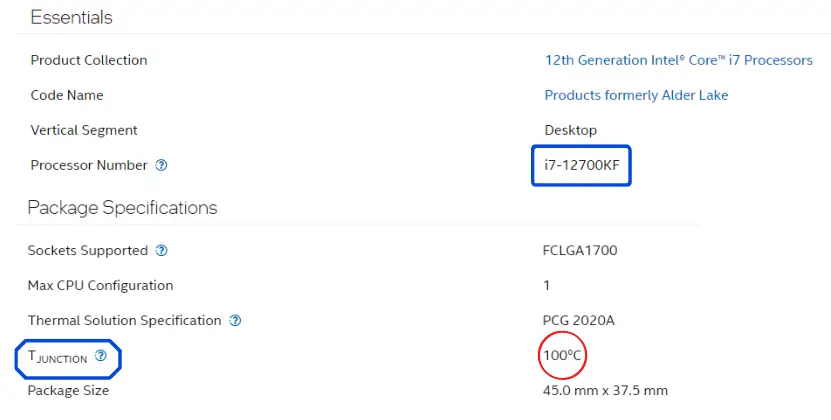
This indicates that as long as the temperature does not exceed 100 degrees Celsius, your CPU performance will not be harmed (for the short term at a minimum, so try to keep processor temp well below 100°C) at least keep ideal recommended ranges to prevent deterioration in the longer run.
AMD CPU Max Temps Aren’t Specified
AMD processors have been known to run a little hotter than their Intel counterparts, but they can also withstand higher temperatures (usually). However, you won’t be able to find one concrete temp value as TJunction.
So estimating your AMD’s max temp value requires some efforts. You’ll have to go through benchmarks and read posts on Google. This isn’t difficult since these companies often sponsor different posts and videos about their new products.
Example – Temperature Ranges For Ryzen 9 5900X and its counterpart, Intel 10900K
As temperatures work differently on different CPUs, I will be summarizing the temp for 2 CPUs here: the Ryzen 9 5900X processor and its counterpart, Intel 10900K chip. These processors were tested for 1080p in Assassin’s Creed Odyssey, Metro Exodus, and Total War: Three Kingdoms.
The Ryzen 9 5900X reached a maximum temperature of 86°C (186.8°F). That’s a bit higher than recommended range but, according to AMD officials, new processors can peak around 98°C (208.4°F).
On the other hand, the Intel counterpart ran cooler and peaked around at only 73°C (163.4°F). The TJunction value of 10900K is 100°C, so you still have some room to spare to squeeze out every bit of performance from your CPU. You can read more about these benchmarks by here.
Tip – When purchasing a boxed CPU, you’ll receive an AMD or Intel branded cooler, and it’s vital to note that they’re only suitable for options in the minimum or medium price range. When buying the same i5 or i7 / Ryzen 5 or 7 or upper from the latest generation, it is always recommended to acquire a separate case fan size as per your cabinet to ensure more cooling efficiency.
So, What happens if the CPU crossed the maximum said temperature?
Your CPU has a protection system that automatically turns it off when the temperature gets too high than the limit to avoid burning out the processor to save you from such problems with the component.
In addition, the operating system won’t start until the temperature decreases to a safe level. You’ll only be able to get into the Legacy BIOS or UEFI Boot though.
CPU Temp Ranges – Chart Table Summary
Mode | Usage | CPU Temperature |
Idle Operation | When the CPU is not loaded with unnecessary processes. | Should not exceed 45 ºC / 113 ºF |
Medium Load | Loading an browser | image editing and viewing documents. |
Maximum Load | Loaded with games and heavy programs | 3D rendering forcing it to work at full capacity. |
FAQs
Are good idle CPU temp important?
Idle temps are vital since they tell you how much of your resources are consumed. For example, if your CPU idle temp is reaching 50°C, this means the cooling is just borderline okay. If the temperature gets 70° to 80°C, something is wrong due to viruses or ineffective cooling.
What is a good CPU temp?
By a general rule of thumb, CPU temperatures 10°C higher than ambient level are considered safe during idle up to 50°C (122°F). If they exceed 50°C at idle, that is a cause for concern. During high loads or gaming, you should reduce processor load once the temperature exceeds the 80°C (176°F) mark.
Is 80°C considered bad CPU temp?
Yes, 80°C is bad for idle or not so heavy computer usage, but the temperature is considered okay if there is a high load or gaming. Although, you should take steps to make sure it doesn’t exceed this range for longer durations. 80°C at idle is pretty bad and should be fixed.
Is 35°C good for CPU?
Yes, 35°C is a good CPU temp. This is well within the normal operating range for most processors. You should only be concerned if your CPU temperature exceeds 80°C regularly.
Is 60°C CPU temp good?
Yes, 60 CPU temp is good. It’s the optimal temperature for your CPU to run most efficiently and would be considered within the normal range for many processors. Make sure to keep your computer clean dust often as it gets so the cooling fan can do its job correctly and keep the CPU at a safe temperature.
How can I find out my CPU temperatures?
You can view temp and adjust fan curves in Windows’ bios utility. If that seems complicated, you can install 3rd party software such as HWMonitor, SpeedFan, MSI Afterburner, and more. You can also use official AMD software for windows if you have AMD CPU or GPU.
Is the temperature of a laptop's processor different from that of a desktop computer's processor?
All processors work on the same principles. The device may be different, but in general they all equally depend on the load level. More energy efficient and less productive models are installed in laptops, because due to the small form factor PC portable, it is not physically possible to install a massive cooling system that can dissipate a large amount of heat.
Conclusion
CPU temperatures are critical to make the most out of your PC build to ensure the PC components have a long and healthy life. , you would want your CPU temp in some specific range.
If they are below, your CPU is underutilized and therefore is bottlenecked. If they go over the range, it means something is causing to overheat.
Thankfully, there are some easy fixes to prevent overheating. You can begin by ensuring the CPU has ample cooling, which is pretty much it. Also, try checking for viruses or unnecessary processes running in the background as they require resources, which drives up the temperature.
Modern processors can withstand temperatures as high as 90°C+. However, running the CPU at such high temperatures is not recommended for a longer time. This reduces the processor’s lifetime and will result in poor performance with time. As a good measure, make sure CPU temp doesn’t exceed 80°C.
Finally, each CPU’s temperature limits depend on various factors, including the processor model itself and external factors like ambient temperature, CPU cooler, turning off the cabinets’ fan, PC case whether full tower, CPU usage, and more. But your processor will be fine as long as you stay within acceptable temperature ranges; it will continue to operate effectively for a long time.
Do share this post ‘CPU Idle Temp & While Gaming‘ on social networks if you find the insights helpful.
